AX1837
web reports
Using the Intelligence Center in the Axiom Budget Planning and Performance Reporting Web Client, you can create, edit, copy, and delete web reports, as needed. Web reports are designed to be intuitive for report builders to create and easy for report viewers to use.
Create new web reports
To create a new web report, select the Reports area from the left panel of the Intelligence Center, and then click Create. From the Create menu, select one of the following options:
- New web report: Opens the Report Builder so that you can create a new web report from scratch.
- New web report from template: Creates a new web report based on a template provided by an installed product.
If you want to create a web report that uses a fixed row structure, you must define the fixed row structure separately and then assigned to the report. Using the Intelligence Center, you can create, edit, and delete fixed row structures. For more information, see Manage fixed row structures for web reports.
To create a web report, you must be an administrator or have the Create Web Reports security permission. You must also have read/write access to at least one folder in the Reports Library or My Documents.
Copy web reports
In the Intelligence Center, you can copy existing web reports to create new reports. To copy a web report, you must be an admin or have the Create Web Reports security permission. You must also have read/write access to the current folder because the copy is created in the current folder.
NOTE: You can only copy web reports created in the Report Builder. You cannot copy web reports created from template.
- In the Intelligence Center, locate the web report that you want to copy. You can use folder navigation to find the report, or use the Search box at the top of the page.
-
After the web report appears in the Intelligence Center grid, hover your cursor over the Name column to make the ellipsis icon visible. Click the icon, and then select Copy from the menu.
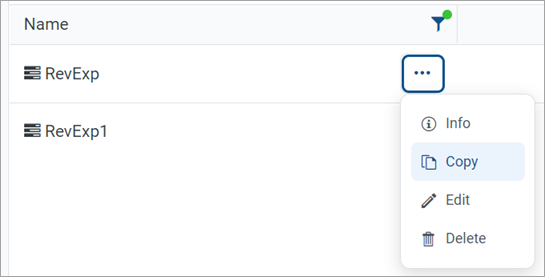
If the Copy action exists but is disabled, you cannot copy this report because you do not have the appropriate security permissions.
-
In the Copy Report dialog, enter a name for the copy. By default, the name is Copy of OriginalReportName.
-
Click OK.
The copy is created in the current folder with the specified name. If you want to save a copy in a different folder, you can Edit the report instead and click Save As within the Report Builder.
Edit web reports
You can open a web report for editing from the Intelligence Center if the report is eligible for editing and you have read/write permission to the report.
NOTE: You can only edit web reports created in the Report Builder. You cannot edit web reports created from template.
Only one user at a time can open a web report for editing in the Report Builder. However, other users can continue to view the report as normal.
- In the Intelligence Center, locate the web report that you want to edit. You can use folder navigation to find the report, or use the Search box at the top of the page.
-
After the web report appears in the Intelligence Center grid, hover your cursor over the Name column to make the ellipsis icon visible. Click the icon and then select Edit from the menu.
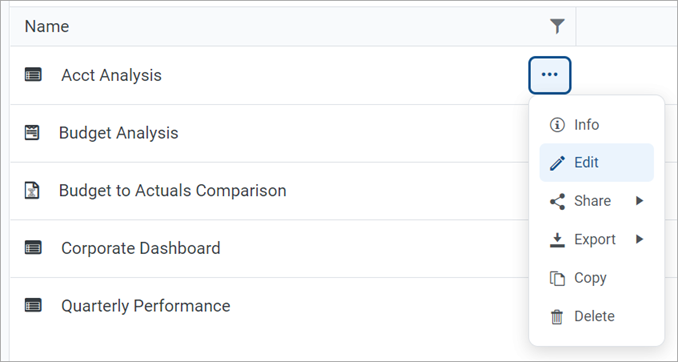
If the Edit action exists but is disabled, you cannot edit this report. This may be because the report belongs to an installed product and cannot be edited, you do not have read/write access to the report, or the report was created from template.
The report opens in the Report Builder in the current browser tab. You can now edit it, as needed. For more information, see Use the Report Builder.
Alternatively, when viewing a web report, an Edit button exists in the top right corner if the report is eligible for editing, and you have read/write permission to the report. You can click Edit to open the report in the Report Builder, make and save your changes, and then click the Back button on your browser to return to the report.
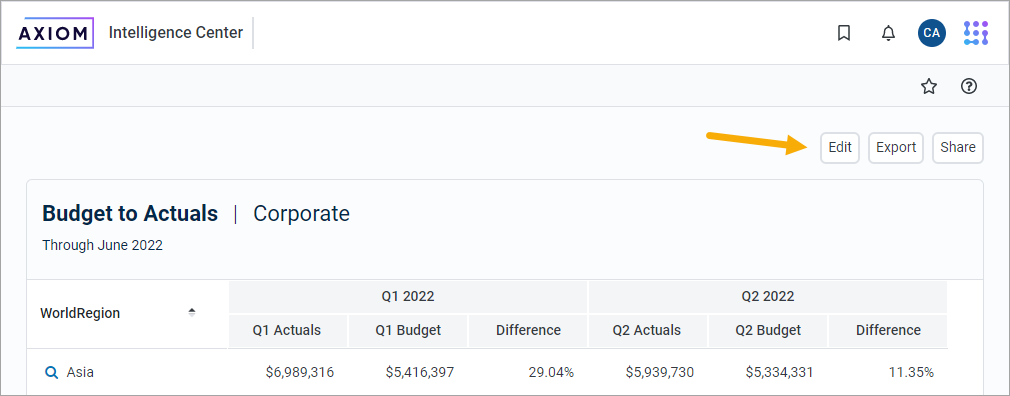
Change web report names and descriptions
If you have read/write access to a web report, you can rename the report or change its description.
• In systems with installed products, you cannot edit the names and descriptions of product-controlled reports.
• If you have read/write access to a report file, but read-only access to its folder, you cannot edit the name or description.
- In the Intelligence Center, locate the web report that you want to edit. Use folder navigation to find the report, or use the Search box at the top of the page.
-
After the web report appears in the Intelligence Center grid, hover your cursor over the Name column to make the ellipses icon visible. Click the icon, and then select Info from the menu.

The Settings panel opens along the right side of the page.
-
In the Settings panel, edit the web report Name or Description, as needed, and then click Save.
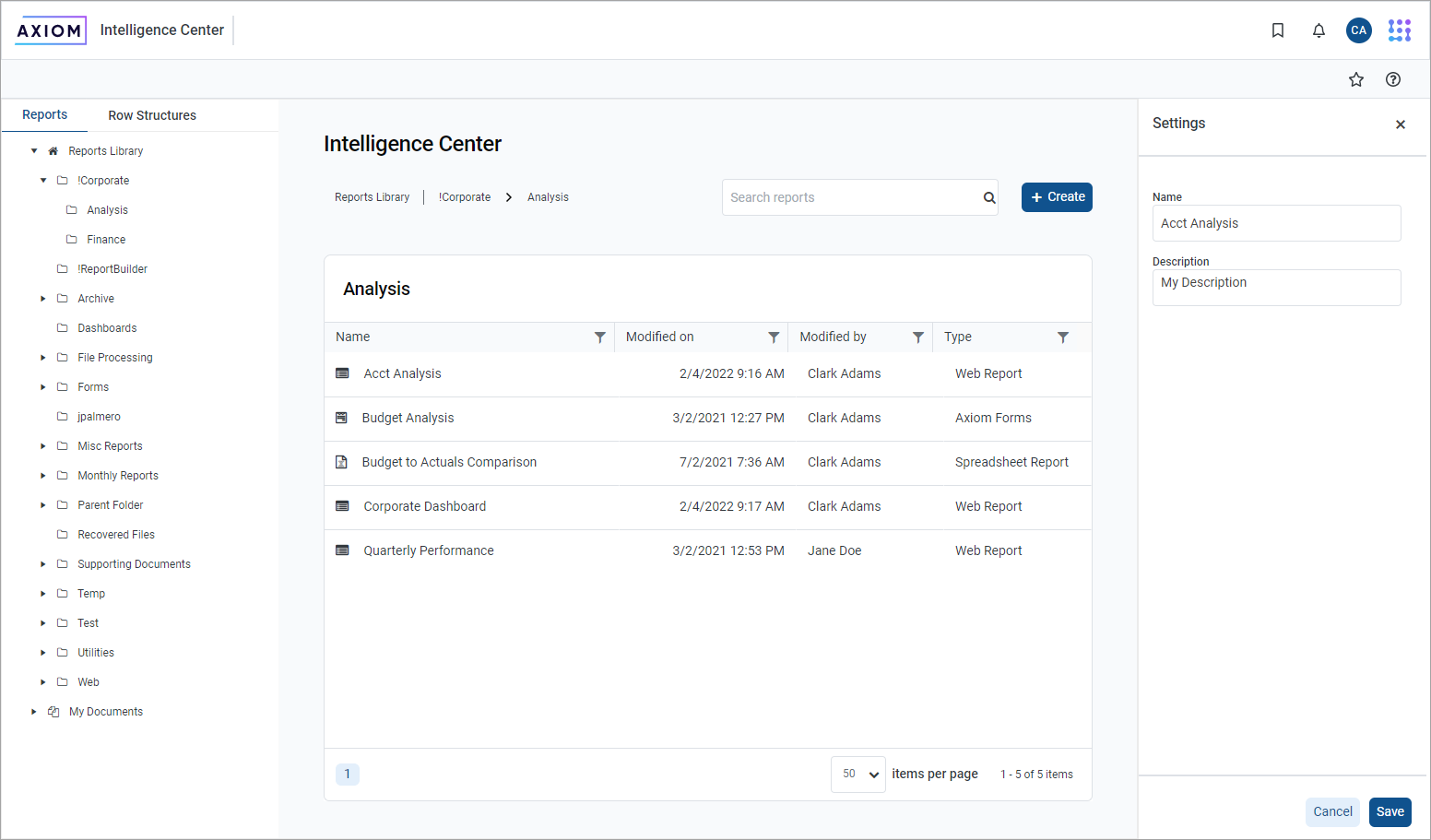
If you cannot edit the web report name and description, the Save button is not available. This may occur because you do not have the necessary permissions or because the report belongs to an installed product.
Delete web reports
You can delete a client-created web report if it is no longer needed. You must have read/write access to the report and its folder to delete a report. You cannot delete product-controlled web reports.
TIP: If a report is deleted in error, an admin may be able to restore the report using the Restore Deleted Files feature in the Axiom Budget Planning and Performance Reporting Desktop Client.
- In the Intelligence Center, locate the web report that you want to delete. You can use folder navigation to find the report, or use the Search box at the top of the page.
-
After the web report appears in the Intelligence Center grid, hover your cursor over the Name column to make the ellipsis icon visible. Click the icon and then select Delete from the menu.
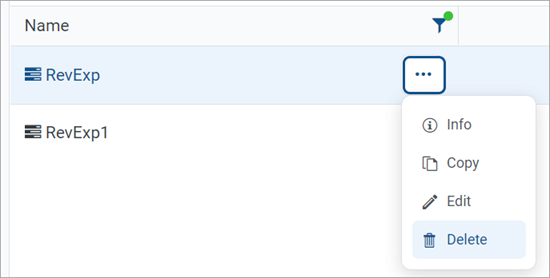
If you cannot delete the report, the Delete action is disabled. This may occur because you do not have the necessary permissions to delete the report or because the report belongs to an installed product.
-
When you are prompted to confirm that you want to delete the report, click OK.
The report is deleted from the system and no longer appears in the Intelligence Center.
TIP: You can also delete a web report in the Desktop Client using Axiom Explorer or the Explorer task pane.
