AX1843
The Intelligence Center is organized into two main areas. To view an area, select the area name from the left panel:
-
The Reports area contains the Reports Library folder tree and your My Documents folder (if you have access to it). You can click folders in this section to navigate through the folder tree. After a folder is selected, the contents of that folder are displayed in the report grid. You can click a subfolder name to open that subfolder or click a report name to open that report.
-
The Row Structures section contains fixed row structures for use in web reports. This section does not have subfolders. You can click the parent Fixed Row Structures folder to view the available fixed row structures and click on a name to open that structure.
As you navigate, a breadcrumb is displayed at the top of the report grid. Click a folder name in the breadcrumb to move to that folder location.
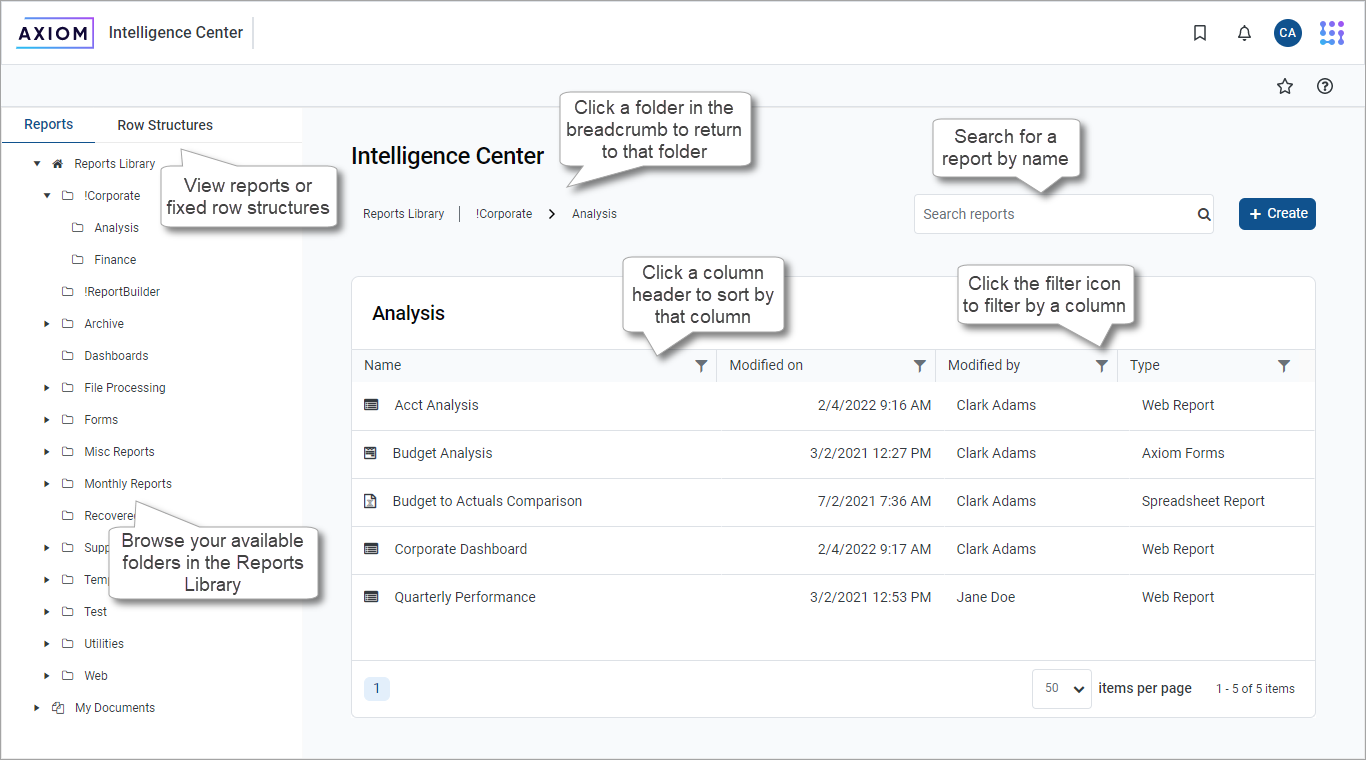
Search the Intelligence Center
Use the Search box at the top right of the Intelligence Center to find a report or a fixed row structure. The search matches on name only. The search box is context-sensitive as follows:
-
If you select Reports, the search finds reports in the Reports Library and your My Documents folder.
-
if you select Row Structures, the search finds fixed row structures.
To search for an item by name, type search text into the Search box and click the magnifying glass or press Enter. The grid displays a list of all reports or fixed row structures that match your search text. You can open an item or perform other actions using this list. You can also filter and sort this list as described in the following sections.
To clear a search, click X in the Search box. Your search text is cleared, and you are returned to the folder location that you were viewing when you started the search.
Filter the grid
When you view a folder or search results in the Intelligence Center, you can filter the contents by any column in the grid. For example, you can filter to show all reports of a certain type or show all reports that were created after a certain date.
- Click the filter icon in the column header to show the filter options.
-
Set the applicable filter options. You can set up to two filter options and combine them with either AND or OR.
- Click Filter.
The grid updates to only show items that meet the filter criteria. Additionally, a green dot is displayed by the filter icon in the column header to indicate that the grid is filtered by this column.
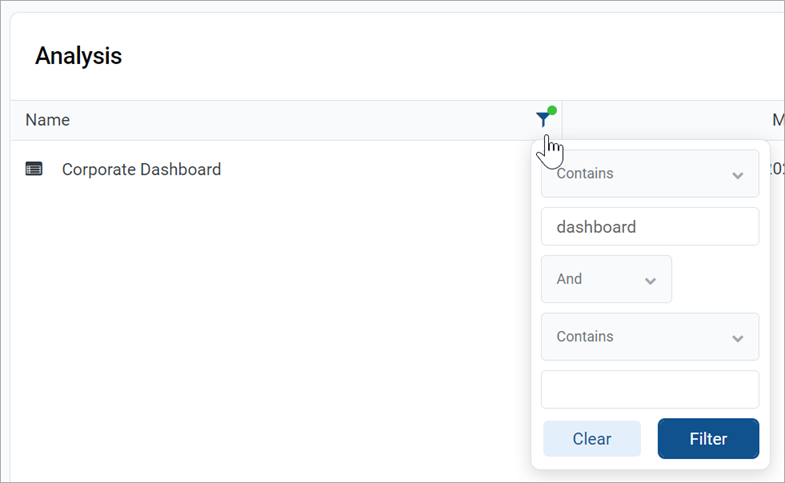
If multiple columns are filtered, the filters are combined using AND, and the grid only shows items that match all of the filters.
The column filter is retained until you clear it or navigate to a new folder location. If you have filtered the search results, clearing the search results also clears the filter.
- Click the filter icon in the column header to show the filter options.
- Click Clear.
The grid is updated to clear the filter.
Sort the grid
When you view a folder in the Intelligence Center or view search results, you can sort the list by any column in the grid.
To sort the grid by a column, click the column header. Each click toggles between ascending sort, descending sort, and no sort. If the grid is currently sorted by a column, the sort direction is indicated by an arrow on the column header (up for ascending, down for descending).
The sort is reset when you move to a new folder location. If you have sorted the search results, clearing the search results also clears the sort.
NOTE: You can only sort the grid one column at a time. If you sorted by a column, and then you click the column header of a different column, the sort on the original column is cleared and replaced by the new column sort.
