Using the Intelligence Center, create new web reports from a template. Templates are only provided by installed Axiom Budget Planning and Performance Reporting products. For more information about any templates provided by your installed products, see the separate product documentation.
Some report templates require a fixed row structure to define the row dimensions and sections of the report. If you want to create a new web report from a template that requires a fixed row structure, this row structure must already exist so that you can assign it to the report when you create it. For more information, see Manage fixed row structures for web reports.
Web reports created from a template remain linked to that template. If a template changes, that change is automatically available in all reports created from that template.
To create a web report, you must be an admin or have the Create Web Reports security permission. To save the new report, you must have read/write access to at least one folder in the Reports Library or access to the My Documents folder. If you do not have permission to create web reports, the option to create a new web report from template is not available as Create is disabled in the Intelligence Center.
-
In the Intelligence Center, click Create > Create web report from template.
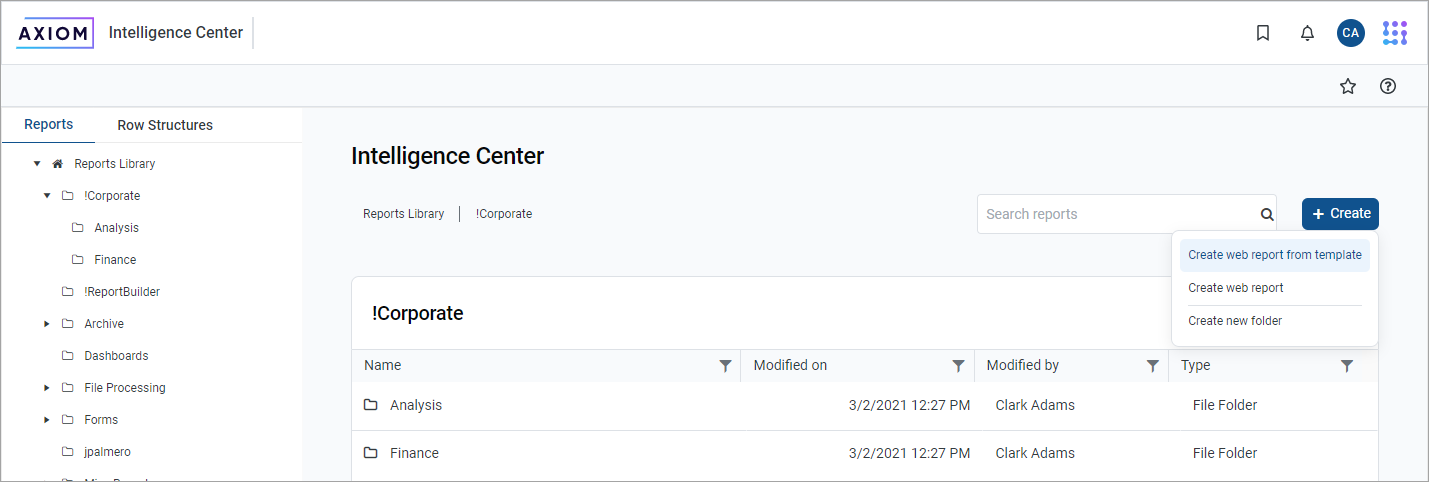
NOTE: If your system does not have any product-delivered templates available, this option does not exist in the Create menu.
The Create New Web Report from Template dialog opens to walk you through the report creation process.
-
On the template page, select the template to create your report, and then click Next.
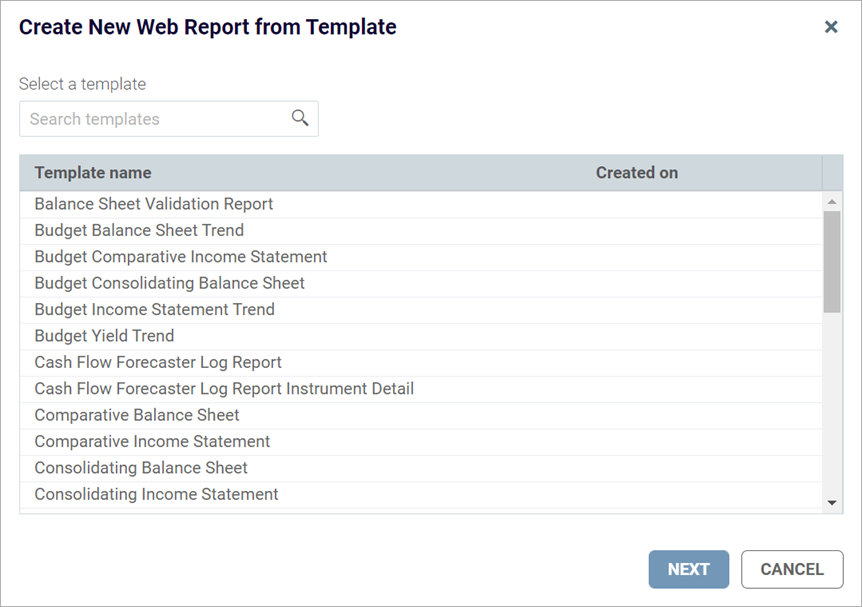
-
On the fixed row structure page, select the fixed row structure to use in your report, and then click Next. If the template you selected does not use a fixed row structure, then this page does not appear and you can skip to step 4.
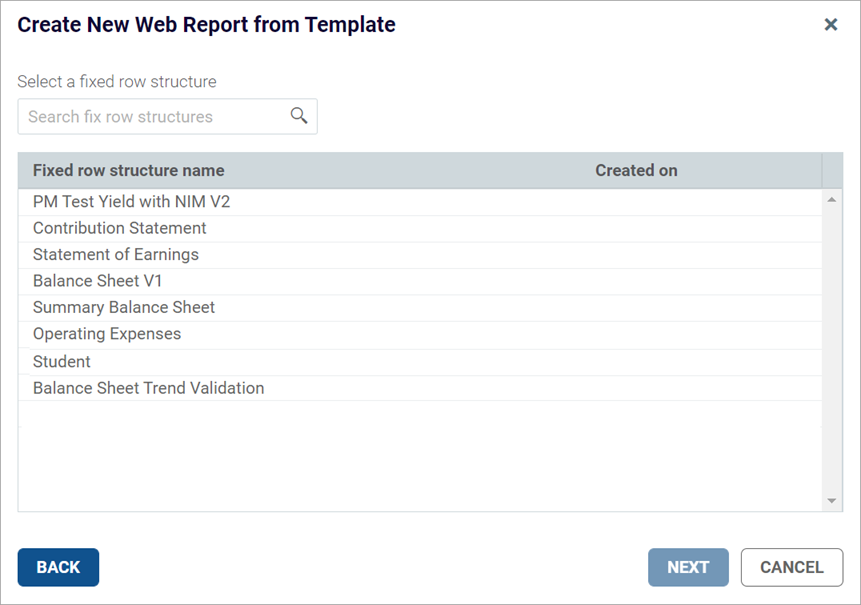
NOTE: If no fixed row structures are listed, your system does not have any available fixed row structures. You must create one before you can create a web report using the selected template. Click Back to select a different template, or click Cancel to exit the dialog and return to the Intelligence Center. For more information, see Manage fixed row structures for web reports.
-
On the final page, complete the following fields to save the new report, and then click Create.
Item Description Name
The name of the report file.
Description
Optional. A description for the report.
Save report in
The folder in the Axiom repository to save the report.
-
Click the folder icon
 to the right of the field.
to the right of the field. -
In the Choose output folder dialog, select a folder in the Reports Library. You can only select folders where you have read/write access to the folder. If a folder name displays with a lock icon, this means you have read-only access to that folder and therefore cannot save a new report there.
NOTE: If you have access to the My Documents folder, you can also save reports to that location for your personal use.
-
Click OK to choose the folder and return to the save dialog.
The path to your selected folder now appears in the field.
-
The report opens in the current browser tab. Review the data using a variety of tools available to web reports, such as sorting, filtering, and drilling. For more information, see View and explore data in web reports.
After you create a report from a template, it cannot be edited—for example, to choose a different fixed row structure. If you want to use a different fixed row structure, create a new report from a template again. Any changes to the template or to the fixed row structure automatically flow through to all reports that use the template or the fixed row structure.
