AX1829
fixed row structures for web reports
Use fixed row structures to define data sections for a web report, including section headers, data rows, subtotals, and totals. Fixed row structures are defined separately to:
-
Reuse them with different web reports
-
Update them in one place and have the changes propagate to all reports that reference the structure.
Use fixed row structures with custom web reports created in the Report Builder and with web report templates provided by installed Axiom Budget Planning and Performance Reporting products. The fixed row structure defines the data sections in the report, while the web report defines other report properties, such as the data columns, filters, and drilling options.
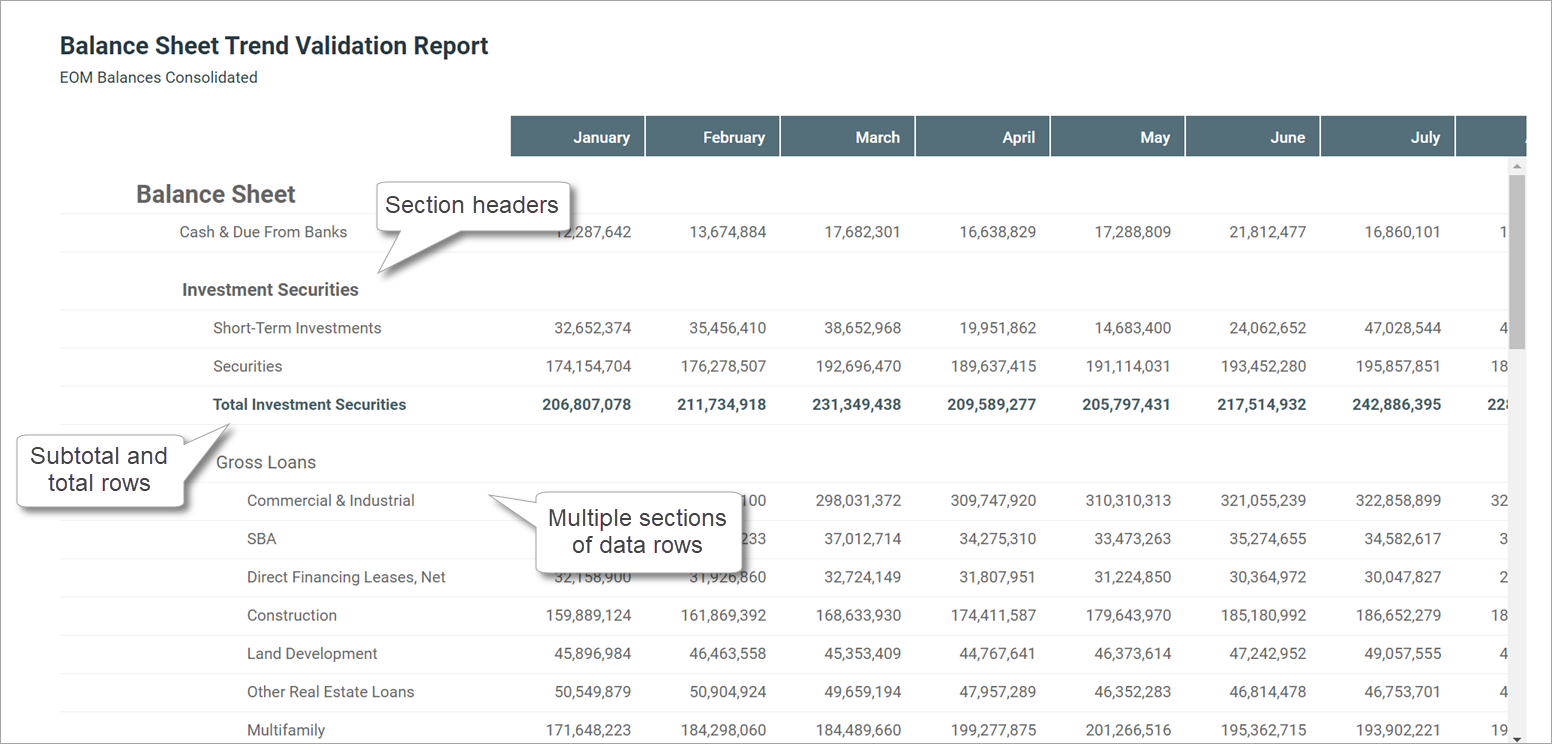
You can define as many different fixed row structures, as needed. Use a row structure with any web report where the structure's row dimensions are compatible with the report's columns, filters, drilling options, and any other report property that impacts queried data. Create, edit and delete row structures using the Intelligence Center.
-
Click the Strata icon
 in the navigation bar The common bar across the top of pages in the Web Client. The Navigation bar provides access to system and product features..
in the navigation bar The common bar across the top of pages in the Web Client. The Navigation bar provides access to system and product features.. -
Select Intelligence Center.
-
To open the model library, click the Models tab in the left pane.
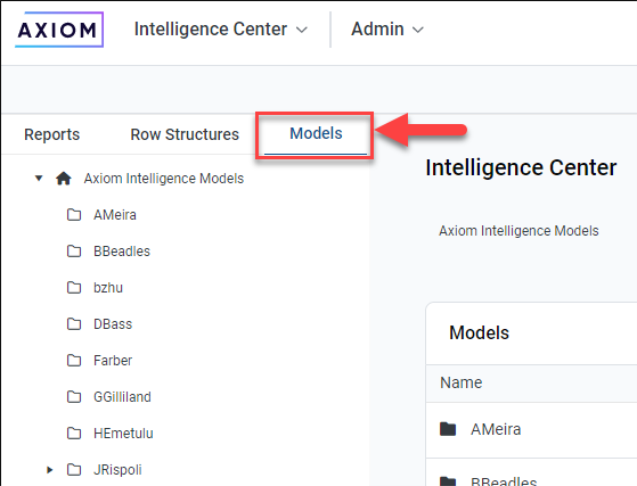
Fixed row structures are not file-based—they are stored directly in the database. There is no file type or library folder for fixed row structures and they are not visible in Axiom Explorer. The only place to view and manage fixed row structures is using the Intelligence Center.
Create fixed row structures
Create new fixed row structures, as needed, for use in web reports.
To create a fixed row structure, you must be an admin or have the Create Web Reports security permission. If you do not have permission to create web reports, the option to create a new fixed row structure is not available in the Intelligence Center.
-
In the Intelligence Center, select the Row Structures area from the left pane, and then click Create.
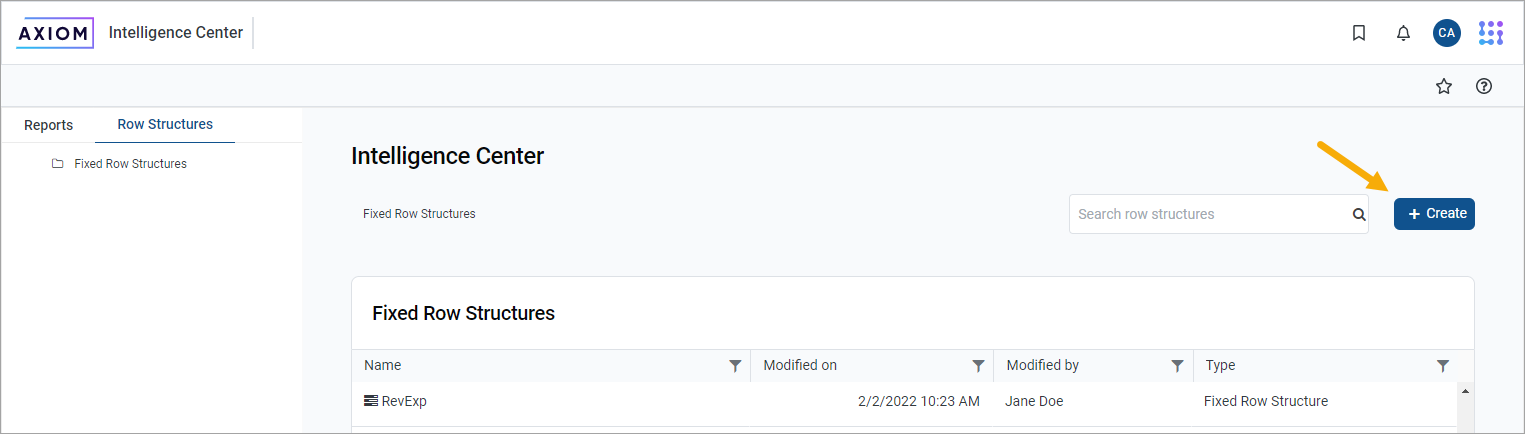
The row structure editor opens in the current browser tab showing a new blank row structure. The row structure starts with just a top-level section header and a grand total row.
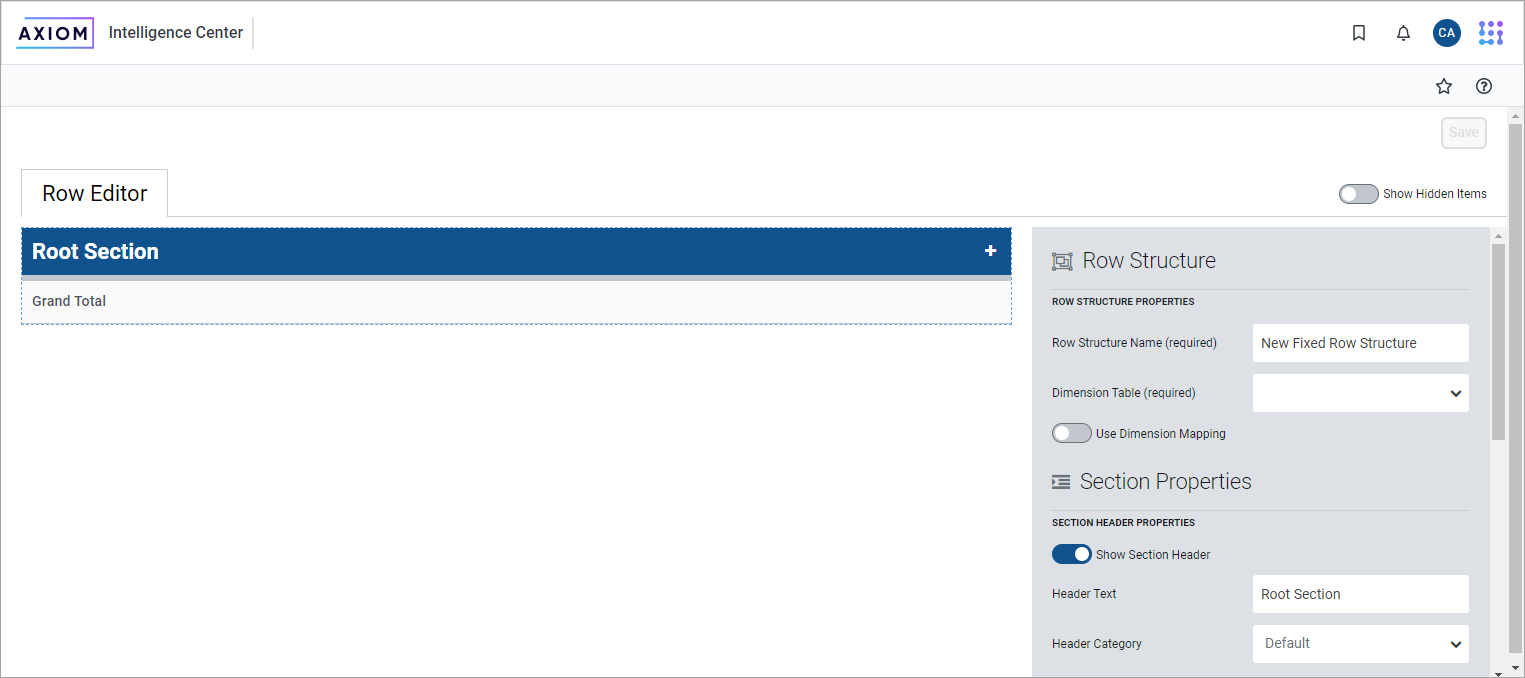
-
In the top of the right pane, complete the following required properties for the row structure:
Item Description Row Structure Name
Enter the name of the row structure. The name identifies the row structure so that users can select it when creating a new fixed report.
Dimension Table
Specify the dimension table to use for the Filter Wizard when defining row data. For example, if rows are defined using accounts or account groupings, select the ACCT table.
Use Dimension Mapping
Enable this toggle switch to map specific items in the dimension table to specific rows in the structure. When using dimension mapping, all row data is defined at the key column level of the dimension table and each dimension item can only be assigned to a single row. The toggle switch is green when enabled and gray when disabled.
If you do not enable this option, determine row data by defining filter criteria statements at the row and section level. For more information, see Use dimension mapping versus row filters in a fixed row structure.
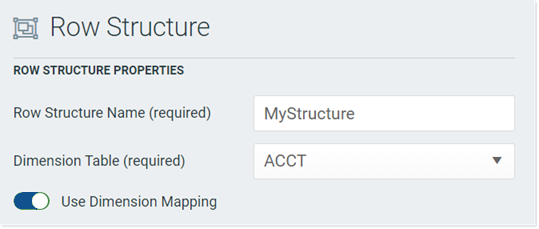
After completing these items, click Save to save the row structure.
-
In the left row editor, add sections and data rows, as needed, to create the overall row structure. Think of the Root Section as the overall wrapper in which all row sections are placed. To create the first row section, click the plus icon + on the Root Section header and then select Add New Section.
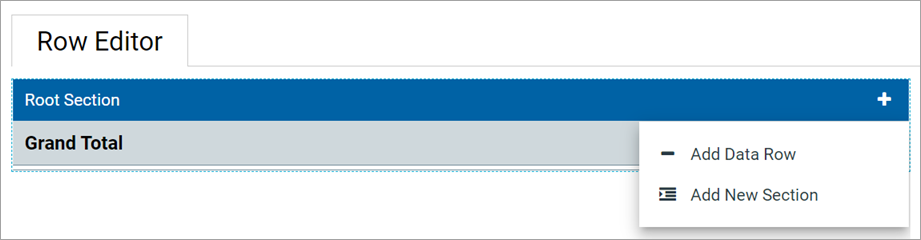
Your row structure will now look like this:
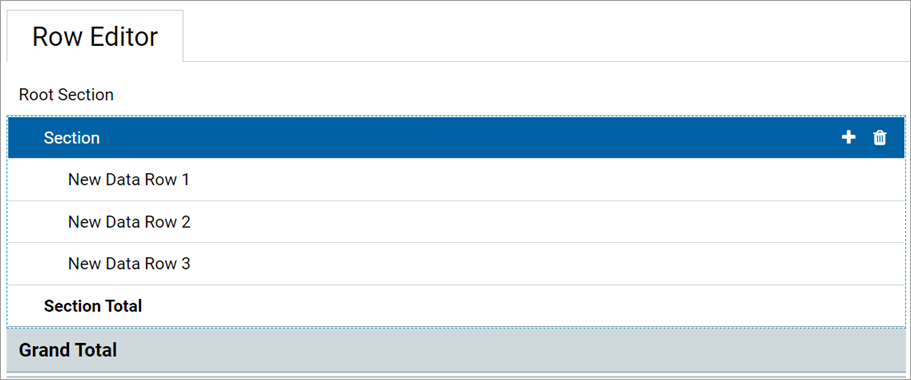
Continue to add data rows or additional sections:
-
To add a section, select the section header to add the section, and then click the plus icon + > Add New Section. The new section is added as a subsection to the current section. By default, all new sections contain a section header row, three data rows, and a total row. Add or remove data rows, as needed.
-
To add a data row within a section, select the section header to add the data row, and then click the plus icon + > Add Data Row. The new data row is added to the current section.
When you add a new data row or section, it is always added at the bottom of the current section. You can drag the row or section to a different location within the section, as needed (but not to a different section).
If you do not need a data row or a section, select the row or section header and then click the trash can icon
 . The row or section is deleted from the row structure.
. The row or section is deleted from the row structure.NOTE: You cannot delete header rows and total rows from a section. The trash can icon on a section header row deletes the entire section, not the header row. If you do not want a particular section to display a header row or a total row, hide these rows on a per section basis using the Section Properties.
-
-
For each section in the report—including the Root Section—configure the properties for that section. To configure a section, select the section header and then complete the Section Properties in the right pane. The section properties control the following:
- Visibility, text, and style of the section header row
- Visibility, text, placement, and style of the section total row
- Whether data rows are indented from the parent section
- Whether section data is added or subtracted when calculating the parent total
-
An optional data filter to apply to all data rows in the section (only available if the structure does not use dimension mapping)
For more information about all of the section properties, see Section properties.
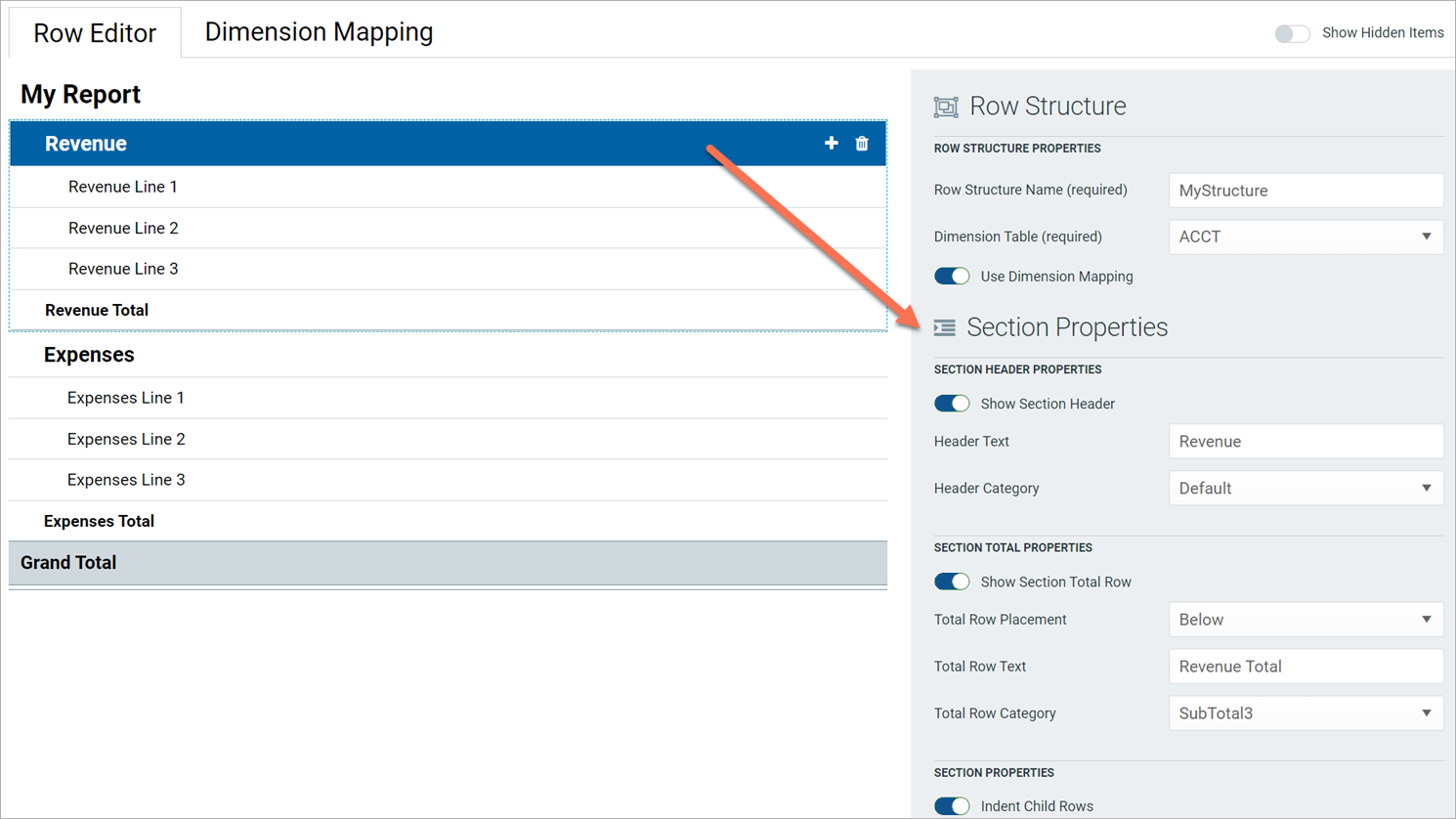
In most cases, the row structure immediately updates to reflect section properties that affect the display. For example, if you define header text, that text is immediately shown on the row structure. However, if you hide the section header row, the row continues to appear in the row structure unless you disable the option Show Hidden Items. This option is located at the top right of the row editor, under Save. By default, the row editor continues to show hidden section headers so that you can use the Add Data Row and Add New Section actions on the header row.
-
For each data row in the report, configure the properties for that row. To configure a row, select the row and then complete the Row Properties in the right pane.
At minimum, the row properties define the label text for the row. If the structure does not use dimension mapping, the row properties also define a data filter to determine the data to be shown on the row. For more information about defining the row properties, see Row properties.
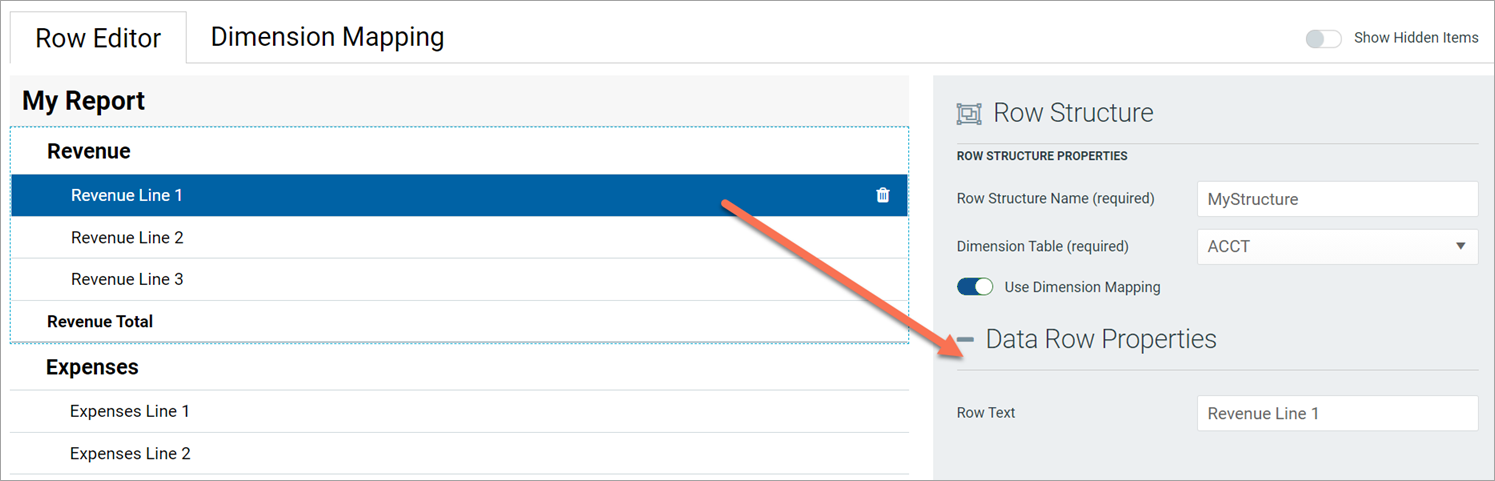
-
If you enable Use Dimension Mapping for the row structure, click the Dimension Mapping tab to map dimension elements to each row. This mapping determines the data to be shown on each row, instead of defining a filter. For more information about mapping dimension elements, see Use the Dimension Mapping editor.
-
Click Save to save the row structure.
The new row structure can now be used when creating or editing web reports.
Copy fixed row structures
Copy existing fixed row structures, as needed, to create additional fixed row structures.
To copy a fixed row structure, you must be an admin or have the Create Web Reports security permission. If you do not have permission to create web reports, the Copy action is disabled.
- In the Intelligence Center, select the Fixed Row Structure area from the left pane.
-
Locate the fixed row structure that you want to copy, and then hover your cursor over the Name column to make the ellipsis icon visible. Click the icon and then select Copy from the menu.
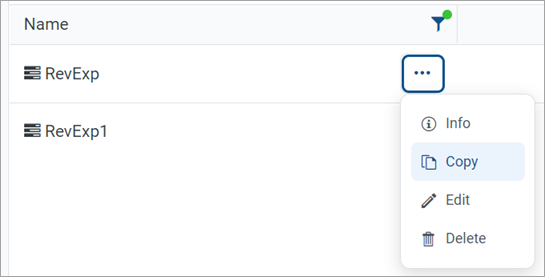
-
In the Copy Fixed Row Structure dialog, enter a Name for the new fixed row structure and then click OK. By default, the name is Copy of OriginalName.
The fixed row structure is copied with the specified name. You can now open this fixed row structure for editing.
Edit fixed row structures
Any user can edit a fixed row structure. The Create Web Reports permission is not required.
When a row structure is assigned to a report, that report always uses the most current version of the row structure. Any edits that you make to a row structure are immediately available in any reports that use the row structure.
- In the Intelligence Center, select the Fixed Row Structure area from the left pane.
-
Locate the fixed row structure that you want to edit and then click on the row structure name to open it.
TIP: You can also select Edit from the actions menu (using the ellipsis icon) to edit the fixed row structure.
The row structure opens in the row structure editor in the current browser tab.
-
Using the row structure editor, make changes to the row structure, as needed.
- Click Save to save your changes.
Change fixed row structure names and descriptions
Rename a fixed row structure or change its description. If existing reports use the fixed row structure, those reports continue to reference the renamed structure.
- In the Intelligence Center, select the Fixed Row Structure area from the left pane.
-
Locate the fixed row structure that you want to edit and then hover your cursor over the Name column to make the ellipsis icon visible. Click the icon then select Info from the menu.

The Information pane opens along the right side of the page.
-
In the Information pane, edit the fixed row structure Name or Description, as needed, and then click Apply.
The name can be up to 250 characters and the description can be up to 2000 characters.
Delete fixed row structures
Any user can delete a fixed row structure. The Create Web Reports permission is not required. If you used the fixed row structure by any web reports, those reports no longer function correctly until they are edited to use a different fixed row structure.
IMPORTANT: If you used the deleted fixed row structure with a web report built from a template, that report no longer works. Currently, there is no way to edit the row structure assignment for template-based reports. If you still need the report, you must recreate it from the template with a different fixed row structure.
- In the Intelligence Center, select the Fixed Row Structure area from the left pane.
-
Locate the fixed row structure that you want to delete, then hover your cursor over the Name column to make the sllipsis icon visible. Click the icon then select Delete from the menu.
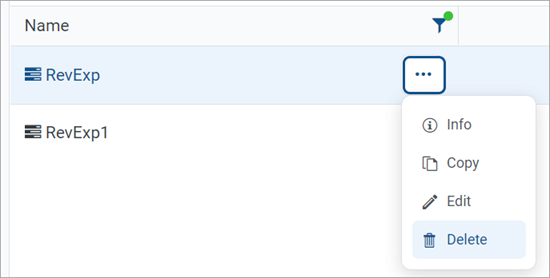
-
When prompted to confirm that you want to delete the structure, click OK.
The structure is deleted from the system and no longer appears in the Intelligence Center.
