AX1830
The row dimension for a web report defines the summation level for the row data. For example, you may want the rows in your grid to show data by department, region, entity, account, or some combination of dimensions. Specify a table column to use as the row dimension and then the rows in the grid are dynamically generated based on the unique values in that column.
NOTE: If you want your report to use a static row structure with multiple sections instead of dynamically generating the rows, use a fixed row structure instead of a row dimension.
The row dimension for the report is placed in the left box at the top of the report canvas, known as the Row Dimensions box. The report grid cannot render until you specify either a row dimension or a fixed row structure.
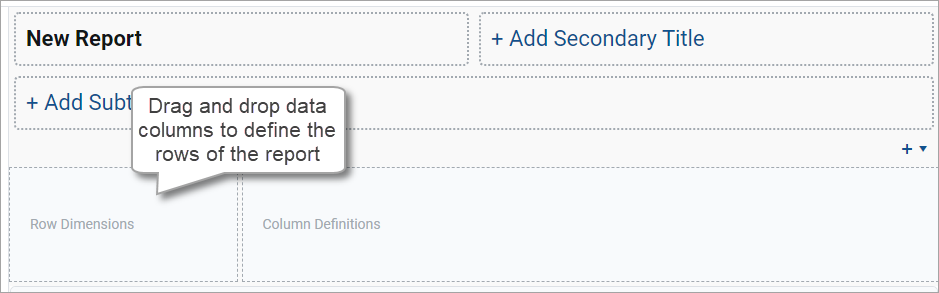
Web reports can have multiple row dimensions. If you specify two or more row dimensions, each row in the report represents a unique combination of the dimensions. For example, if the row dimension is just Dept, each row shows data for a department. If the row dimension is Dept and Acct, each row shows data by the unique combinations of department and account.
-
On the Build tab of the Report Builder, in the data pane, expand the table tree until you locate the column to use as a row dimension.
If the data pane is empty, you must select a primary table first.
-
Drag and drop the column to the Row Dimensions box at the top of the report canvas.
-
Select the column name in the Row Dimensions box, and then use the Column Configuration pane to configure display properties, such as column width, alignment, header text, and formatting. For more information, see Configure column properties for a web report.
-
If multiple columns are present in the Row Dimensions box, drag and drop them within the box so that they appear in the preferred order within the grid.
After a row dimension is specified, the data pane updates to remove any tables that are incompatible with the specified row dimension. Build the data columns of the report by dragging and dropping columns from the data pane and create calculated columns. For more information, see Add data columns and calculated columns to a web report.
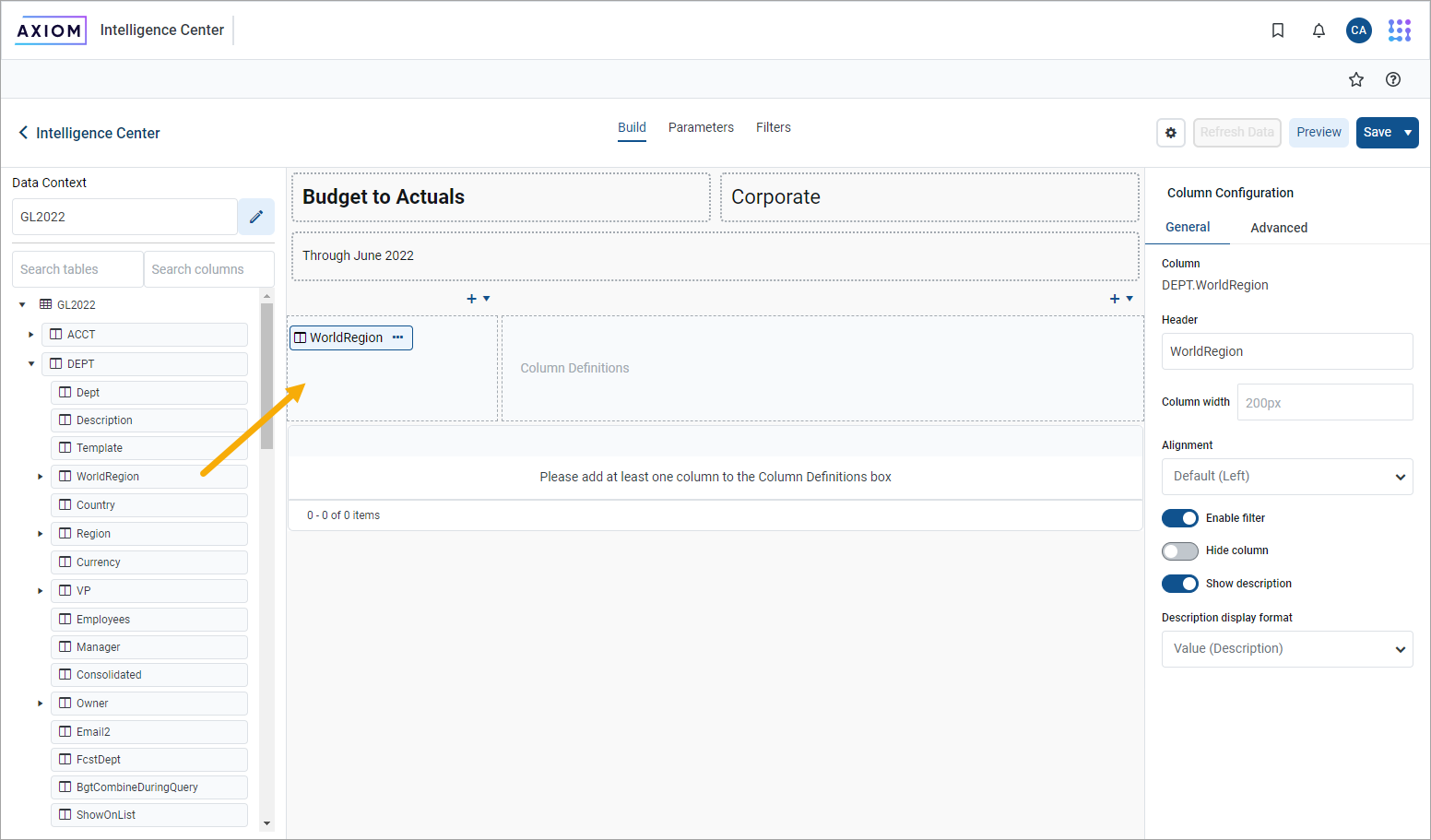
• If you drag and drop a validated column from a data table to use as the row dimension, such as GL2023.Dept, this column reference is automatically elevated to point to the lookup table instead, meaning Dept.Dept. This is done so that the column reference is compatible with other data tables that reference the same lookup table. This elevation only occurs if the validated column looks up to a shared dimension table.
• You cannot add calculated fields from the database as row dimensions.
Use a dynamic column for the row dimension
You can design a report where the row dimension is dynamic based on user input. Choose the grouping level to see the rows summarized by.
To configure a report to use a dynamic row dimension, you must:
- Create a Column List report parameter and configure the parameter to use the columns that you want users to be able to choose as the row dimension.
- Add a Dynamic column to the Row Dimensions box and configure that column to use the Column List report parameter.
When a report user opens the report, they can use the Report Parameters pane to choose the column that they want to use as the row dimension. The report then refreshes to show the data grouped by that column. For more information, see Use report parameters in web reports and Use Column List report parameters.
Display descriptions for the row dimension
In many cases, your row dimension is a code, such as a department code or an account code, and you want to display the description for the code next to it. By default, any column with an associated description is automatically enabled to show the descriptions appended to the column value. If preferred, you can specify a different display format for the descriptions or you can disable showing descriptions.
This behavior applies to any column with descriptions used in the report but the most common use case is for the row dimension columns.
- On the Build tab of the Report Builder, select the row dimension column in the Row Dimensions box.
- In the Column Configuration settings, on the General tab, enable or disable Show description, as needed.
- If you enable the descriptions, select the preferred display format from the Description display format list.
In the following example, you configure Dept column to show descriptions using the Value - Description format. If you select a format that shows descriptions first, such as Description (Value), the rows are sorted by the descriptions instead of the underlying values.
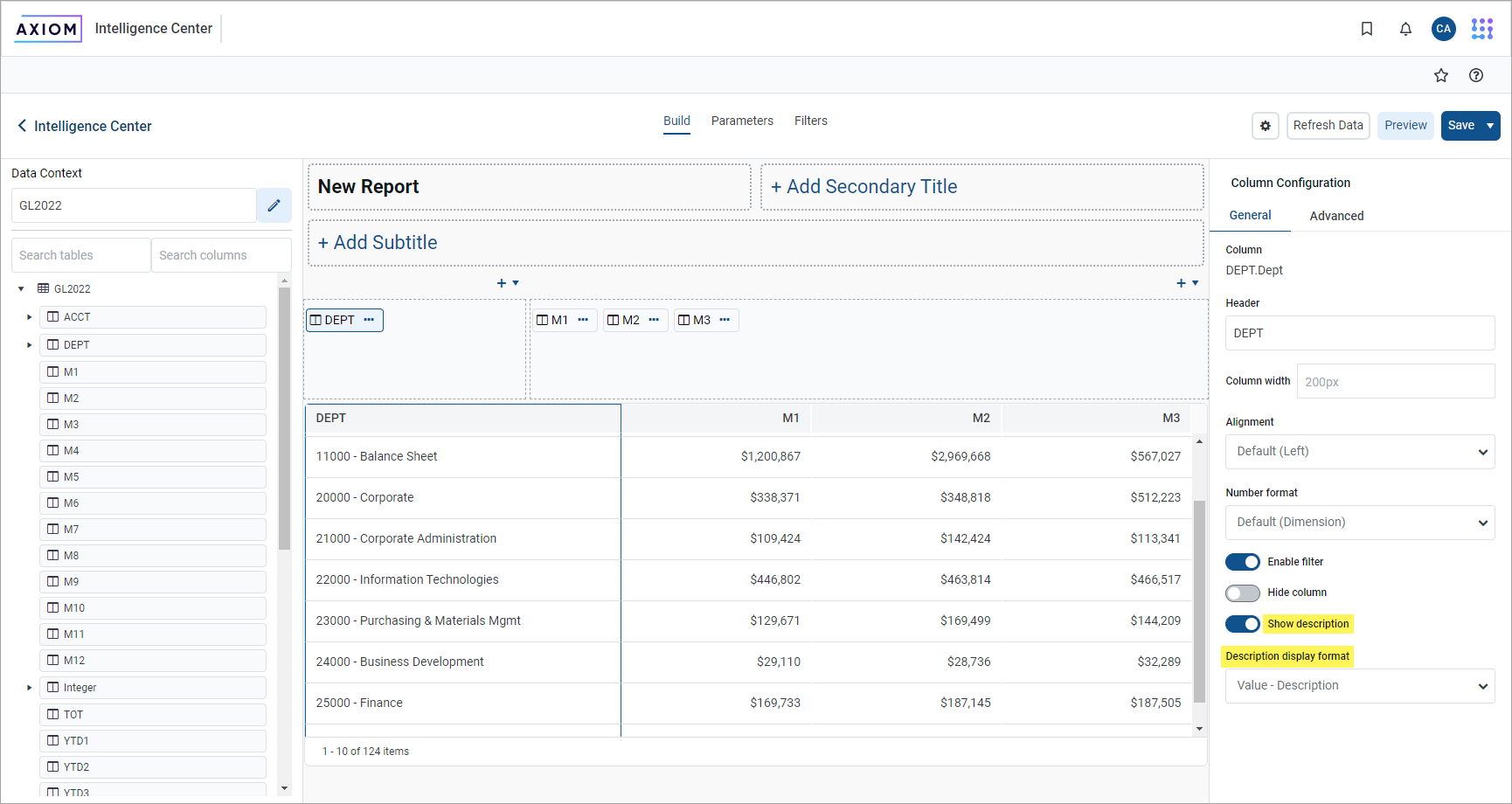
Filter the row dimension
In some cases, you want the report to display a subset of values from the row dimension column, instead of all values. To filter the row dimension values, use the Filters tab to define a general filter for the report.
For example, if the row dimension is Dept but you want the report to only show departments that belong to a specific entity, define a general filter, such as Dept.Entity='Entity 1'. The grid is filtered so that it only shows data that belongs to Entity 1, including the row dimension values. Department codes that do not belong to Entity 1 are not included in the data query.
Change the row dimension
Change the row dimension at any time by dragging and dropping additional columns to the Row Dimensions box or by removing existing row dimensions.
To remove a row dimension, click the ellipsis icon to the right side of the column name and then select Delete Column. If you remove the only row dimension, the grid in the report canvas does not render until you specify a new one.
If you change the row dimension after adding data columns and calculated columns or if you change the primary table after specifying a row dimension, some of the selections may be incompatible with each other. In this case, an error appears when the Report Builder attempts to refresh the data in the report canvas. You may have to remove incompatible columns, change the row dimension, or change the primary table to restore a valid grid configuration.
If you want to change the report to use a fixed row structure instead of a row dimension, use the Grid Configuration properties to enable fixed rows and then choose a fixed row structure. For more information, see Specify the fixed row structure for a web report. Any columns currently placed in the Row Dimensions box are ignored while fixed rows are enabled for the report.
