AX1465
Using the Dimension Mapping editor, assign dimension items to specific rows of a fixed row structure. When using the row structure in a web report, the rows show data for the assigned dimension items.
For example, if the row dimension is Acct, you can assign one or more accounts to each row in the row structure. If a row is assigned Acct 4000, then that row shows data for Acct 4000 for each of the columns used in the report.
Dimension Mapping editor overview
You can only access the Dimension Mapping editor when creating or editing a row structure. If you enable Use Dimension Mapping for the row structure, a Dimension Mapping tab appears next to the Row Editor tab. Click this tab to open the Dimension Mapping editor and assign dimension items to each row.
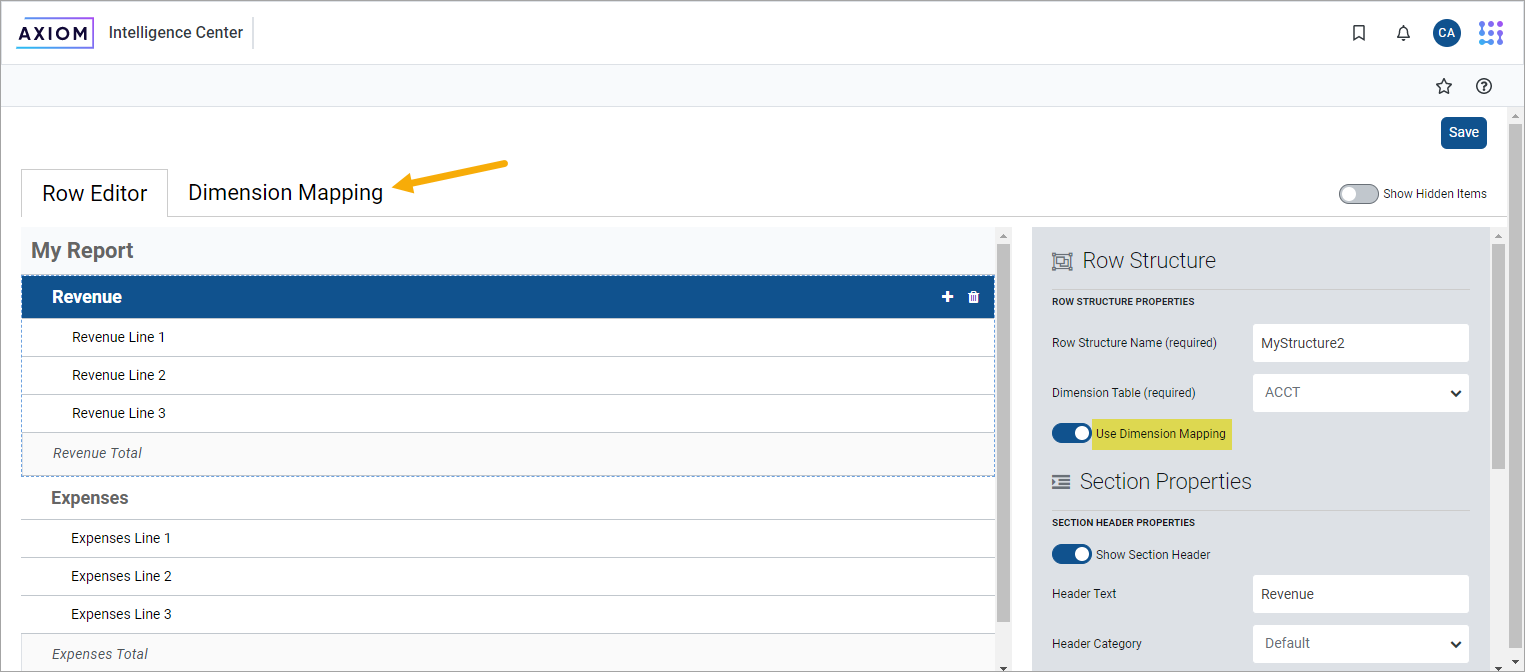
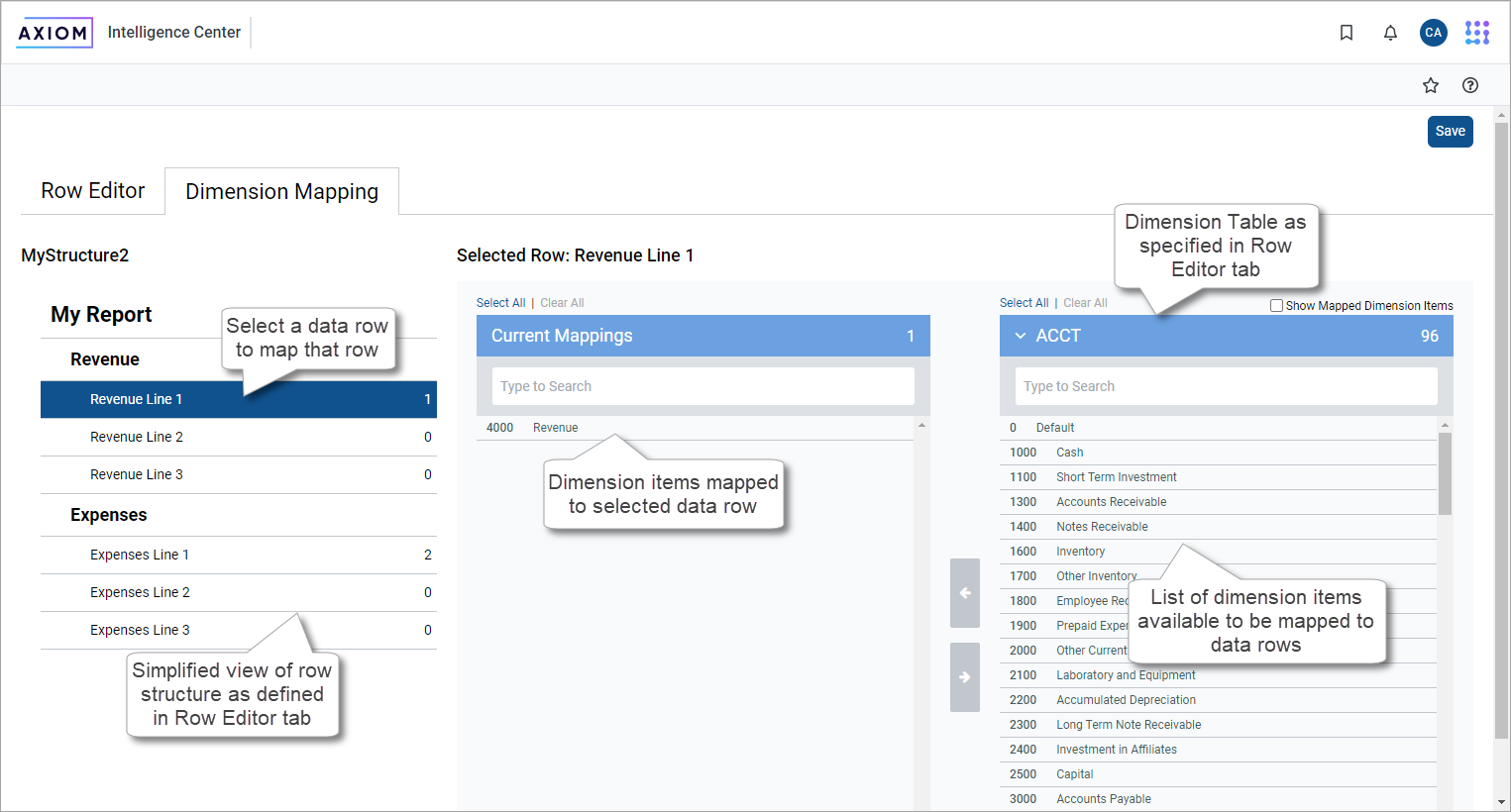
-
The left side of the Dimension Mapping editor shows a simplified view of the row structure defined on the Row Editor tab. You can select a data row in the row structure to map dimension items to that row.
- You must assign each data row at least one dimension item when using dimension mapping. It is not possible to mix use of data filters and dimension mappings.
-
The number to the left of the row label shows how many dimension items have been assigned to that row.
-
Use the two columns on the right side of the Dimension Mapping editor to map dimension items.
- The Current Mappings column in the middle of the page shows the dimension items mapped to the currently selected data row.
- The dimension column on the right side of the page shows the remaining unmapped dimension items. The dimension used for the mappings is determined by the specified Dimension Table in the Row Editor tab. In this example, the dimension table is Acct and the column shows the list of accounts defined in that table.
- Use the arrow buttons between the columns to move dimension items from the dimension column to the Current Mappings column and vice versa.
You can only assign each dimension item to a single row in the row structure. After moving a dimension item to the Current Mappings column, it is removed from the list of unmapped dimension items and cannot be assigned to another row.
NOTE: When building a fixed row structure with large tables (such as the Enterprise Decision Support (EDS) Encounter table), dimension mapping is disabled as it can cause performance issues. Instead, use the Filter Wizard to define that row in a report. For more information, see Specify the row dimension for a web report.
Assign dimension items to data rows
You must assign each data row in the row structure at least one dimension item. When using the row structure in a report, the dimension mappings determine what data appears in each row.
- In the row structure on the left side of the page, select the data row to map. If any dimension items are already mapped to this row, those dimension items appear in the Current Mappings column.
-
In the dimension column on the right side of the page, select the dimension item or items to map to the data row.
- Click a dimension item once to select it. If you select a dimension item by accident, click it again to clear it.
- Using the Shift key or the CTRL key to select multiple dimension items at once does not work. You must individually click each dimension item that you want to assign.
Search and filter the dimension list to help find the preferred dimension items.
-
After all of the dimension items that you want to assign are highlighted, click the left arrow to move the selected dimension items to the Current Mappings column.
If you want to remove a mapped dimension item from a data row, select the item in the Current Mappings column and then click the right arrow to move it back to the dimension column.
In the following example, two accounts have been mapped to the Expenses Line 1 data row. When using this row structure in a report, this row shows summed data for the Software Expense and Computer Expense accounts. (In a real report, the label text for this data row would likely be defined as "Software and Computer Expenses" or something similar.)
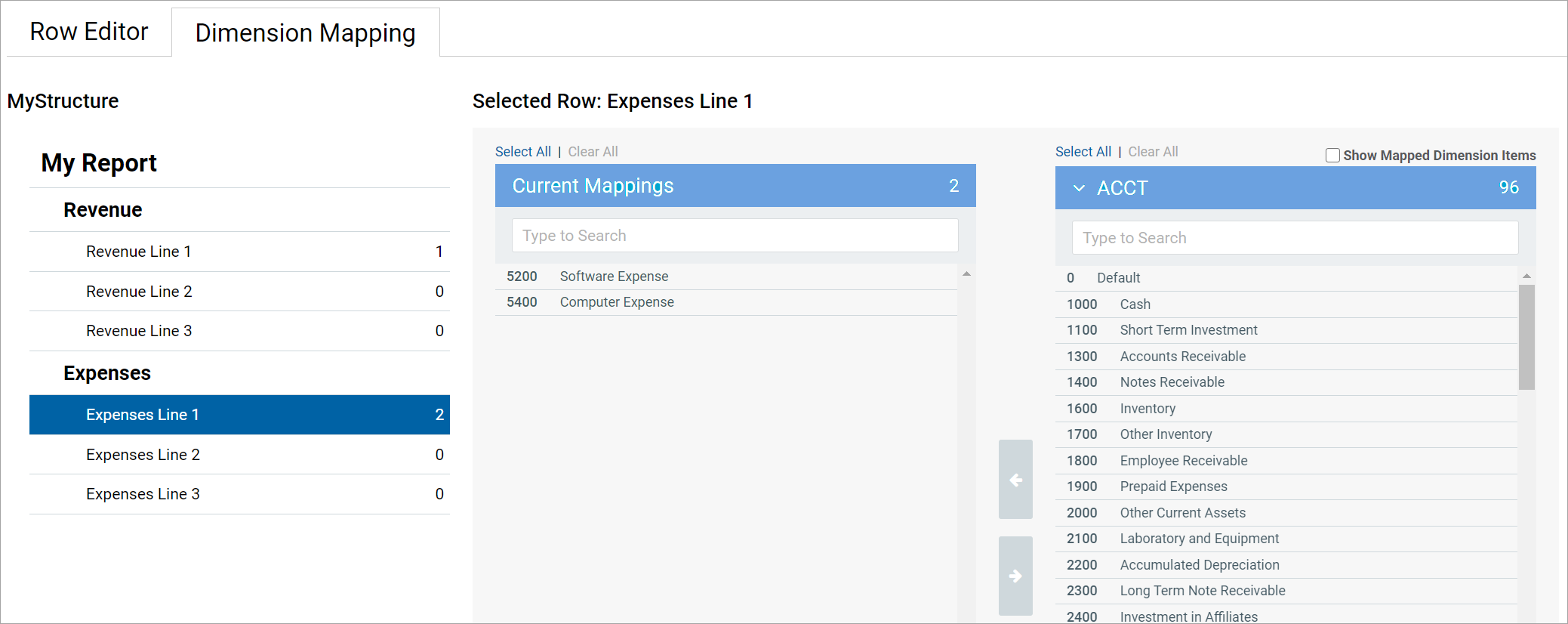
The two accounts that are mapped to this data row no longer appear in the dimension column and cannot be mapped to any other row. You can optionally enable Show Mapped Dimension Items to see all items in the dimension column but mapped items appear grayed out and cannot be selected.
Search and filter the dimension column
Search and filter the dimension column to find the dimension items to map.
-
Use search at the top of the column to find items by dimension value. The search matches any dimension value that contains the search text. The description text is not included in the search.
-
Select a grouping column so that the dimension column is filtered to only show values for a particular grouping. For example, you may have a grouping column of Category, which you can use to show accounts within a particular category—such as Revenue, Capital, or Marketing.
If you use Select All when the list is filtered by a search or by a grouping value, only the currently visible items are selected. This can be a convenient way to find, select, and map multiple dimension items at a time.
-
Click the down arrow icon in the column header, and then click Choose Grouping Column.
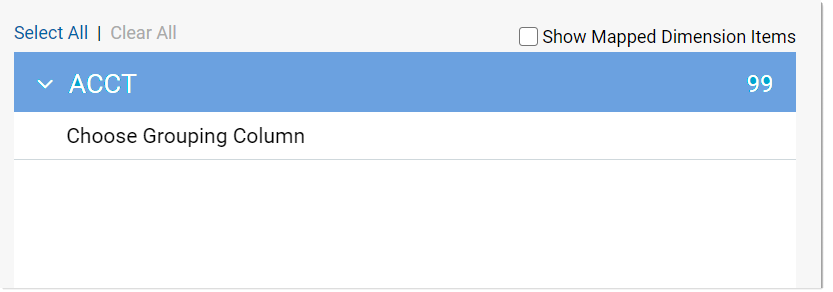
-
In the Choose a Grouping Column dialog, select the grouping column that you want to use, and then click OK.
The dimension column is filtered by the first value in the selected grouping column. This value appears in the column header.
-
To filter the dimension column by a different value in the grouping column, click the down arrow icon in the column header and select the preferred value.
In the following example, Balance Sheet was the automatically-selected value from the grouping column and Marketing is selected instead.
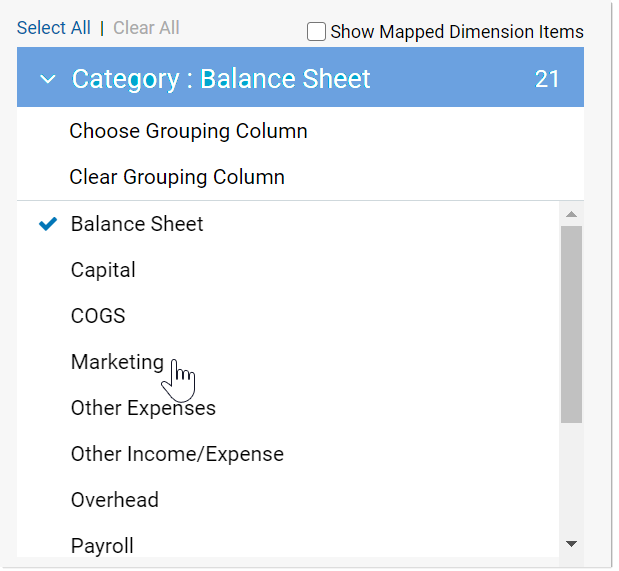
The dimension column is filtered to only show accounts that belong to the Marketing category.
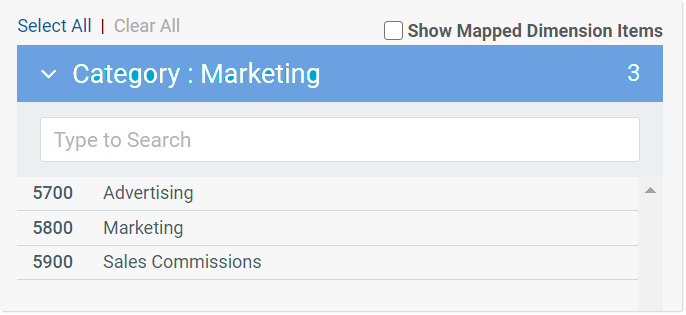
To clear the grouping column filter, click the down arrow icon in the column header and select Clear Grouping Column.
