AX1696
Web reports display hyperlinks within a column so that each row can link to a designated page or plan file relating to the current row of the report. You can define two different types of links:
-
Custom: Link to any page in the Axiom Budget Planning and Performance Reporting system by entering a relative URL. Use variables in the URL so that it is unique per row of the report.
-
Plan File: Link to any set of plan files in the Axiom Budget Planning and Performance Reporting system. When using this option, Axiom Budget Planning and Performance Reporting dynamically generates the URL to each plan file on a per row basis, given a file group context. The row dimension of the report must be the key column of the plan code table to generate the links.
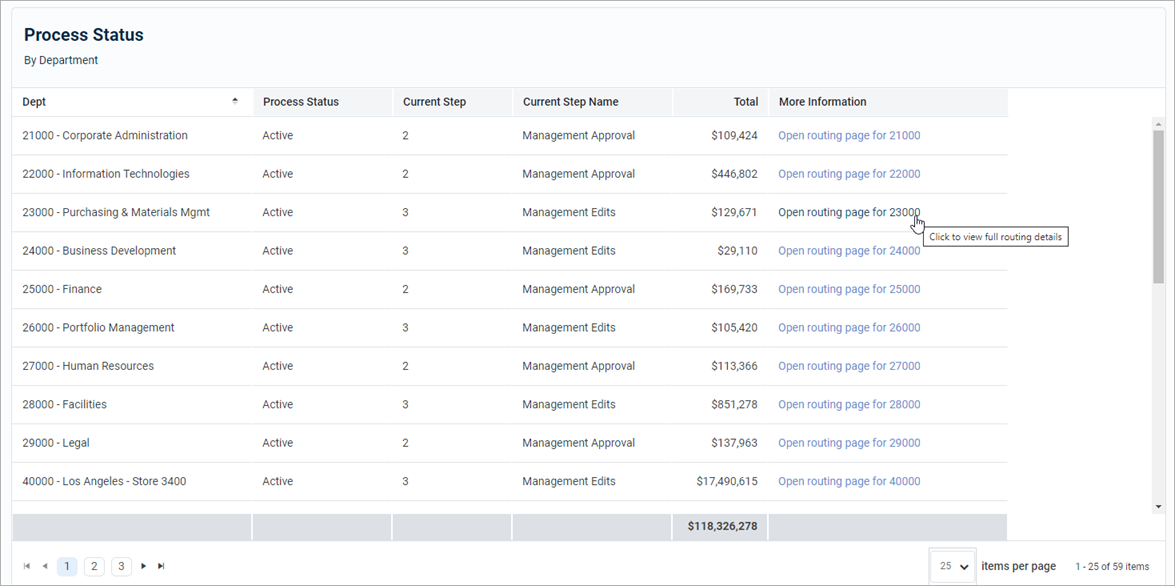
-
On the Build tab of the Report Builder, in the report canvas, click a column name in either the Row Dimensions box or the Column Definitions box to select that column.
You must select the column name in the setup boxes and not the column name in the grid below. Selecting a column name in the preview grid causes the Grid Configuration to appear instead of the Column Configuration.
NOTE: Showing hyperlinks within a column is not available if the report uses fixed rows. Additionally, you cannot enable the following column types to show hyperlinks: dynamic columns and process columns.
-
In the Column Configuration pane, select the Advanced tab.
-
In the Link properties section, select Enable links.
-
Complete the Link properties, as needed.

After you enable a column to show links, the column shows the contents of the Link text property. If you leave the Link text property blank, the normal column contents appear. Column contents are styled as hyperlinks with blue underlined text when viewing the report in Preview mode or in the report viewer.
• Hyperlinks do not show on the column within the report canvas grid. You must view the report in Preview mode or the report viewer to see and interact with the hyperlinks.
• If you click a hyperlink while viewing the report in Preview mode, the link always opens in a new tab, regardless of the link property configuration. This is done so that clicking the hyperlink does not cause you to exit the Report Builder.
• Hyperlinks are not preserved when exporting a report. If you export to PDF, the column shows the link text without an active hyperlink. If you export to Excel or a delimited file, the link configuration is ignored and the regular column value is exported (as if you did not enable the column to show links).
Link properties
The following properties are available in the Advanced tab of the Column Configuration pane when you enable Enable links.
| Item | Description |
|---|---|
|
Link type |
Specifies the type of link to display in the column:
NOTE: This option only appears if the report meets the requirements to support plan file links. Otherwise, all links are custom links by default and this option does not appear. |
|
URL |
The URL to link on each row. The URL must be to a relative location within the Axiom Budget Planning and Performance Reporting system. When viewing the report, the full URL is generated by appending the relative URL to the current Axiom Budget Planning and Performance Reporting system address. To make the link dynamic, use the Insert Variable menu above the box to insert a variable for use within the URL. For more information, see Use variables in the link properties. For example, imagine that the report contains the key column of a plan code table (such as Dept or CapReq) and you want each plan code to link to the Process Routing page for a particular plan file process. The full URL to the Process Routing page uses the following syntax: https://mycompany.axiom.cloud/process/processdefinitionID/planfile?planvalue=plancode The process definition ID is constant for the URL but the plan code value needs to be the current row's department value. Use the /process/16682/planfile?planvalue={value} NOTE: Enter the relative URL with or without the beginning forward slash. When viewing the report, the column resolves to use the full URL with the current column value. For example, the row showing Dept 22000 has the following URL: https://mycompany.axiom.cloud/process/16682/planfile?planvalue=22000 When you click the hyperlink in this row, the Process Routing page for Dept 22000 appears for the plan file process associated with process definition ID 16682. NOTE: The URL property only appears if the specified link type is custom or if the Link type option does not exist because all links in the report are custom. When using the plan file link type, the URL to the plan file is automatically generated by Axiom Budget Planning and Performance Reporting. |
|
Link text |
Optional. Specifies the display text for the hyperlink column. Enter the preferred text using variables, as needed. For more information, see Use variables in the link properties. If you want the link text to be the regular column value—meaning the same value that would display in the report if you did not enable the column as a link column—you can leave this field blank. The regular column value is automatically used as the link text. |
|
Link tooltip |
Optional. Specifies the tooltip to show when hovering the cursor over the hyperlink. Enter the preferred text using variables, as needed. For more information, see Use variables in the link properties. |
|
Open link in new tab |
Specifies whether the hyperlink opens in the same tab (replacing the report) or in a new tab. By default, the hyperlink opens in the same tab. Enable this option if you want the hyperlink to open in a new tab. NOTE: If the link type is Plan file and the plan files are spreadsheets that open in the Axiom Budget Planning and Performance Reporting Desktop Client, do not enable this option because it does not apply. The links work either way but if you enable the option to open in a new tab, Axiom Budget Planning and Performance Reporting first opens an empty browser tab and then launches the Desktop Client. |
Use variables in the link properties
Use the following variables in the URL, Link text, and Link tooltip properties so that these values can be unique per row of the report. To insert a variable, use the Insert Variable menu above each field. After you insert the variable into the field, enter any additional text, as needed.
| Item | Description |
|---|---|
|
{value} |
Resolves as the raw column value for the current row. For example, if the column is a numeric column, the value does not have numeric formatting and shows all decimal places. This variable is most appropriate to use in the URL property when the URL contains the column value. For example, the URL to the Process Routing page contains the plan code value. |
|
{formattedvalue} |
Resolves as the formatted column value for the current row honoring any default formats for the column type and applied formatting in the Column Configuration properties. |
|
{column:TableName.ColumnName} |
Resolves as the raw value in the specified table column for the current row. Use this if you reference a value from a different column versus the current column in any of the URL properties. Edit the variable to replace the TableName.ColumnName text with the preferred table column name. For example: |
|
{column:TableName.ColumnName:format} |
Resolves as a formatted value in the specified table column for the current row. Use this to reference a numeric value from a different column than the current column in any of the URL properties and to apply formatting to that numeric value. Edit the variable as follows:
For example: |
NOTE: If you use a variable to show values from a different column as the Link text, the total row continues to show the total of the actual column values. Omit the column from the total row in this case.
Number format syntax
Number format syntax is case-sensitive. All examples assume the raw value is 1234.5678
| Syntax | Description | Examples |
|---|---|---|
|
0 (zero) |
The zero placeholder replaces the zero with the corresponding digit if such exists. Otherwise, zero appears in the result string. |
0 returns 1234 00000 returns 01234 |
|
# (pound) |
The digit placeholder replaces the pound sign with the corresponding digit if one exists. Otherwise, no digit appears in the result string. |
# returns 1234 ##### returns 1234 |
|
. (period) |
The decimal placeholder determines the location of the decimal separator in the result string. |
0.00 returns 1234.57 #.## returns 1234.57 |
|
, (comma) |
The group separator placeholder inserts a localized group separator between each group. |
0,0 returns 1,234 #,# returns 1,234 |
|
% (percent) |
The percentage placeholder multiplies a number by 100 and inserts a localized percentage symbol in the result string. |
#% returns 123456% |
|
$ (dollar) |
The currency placeholder specifies that the number is formatted by using the currency culture settings. The $ symbol is replaced with the localized currency symbol. $ is interpreted as a format specifier in the format string. |
$#,#.00 returns $1234.57 |
Set up a report for plan file links
Enable a column to link to plan files in a file group without needing to manually create the necessary URLs to the plan files. The application automatically generates the correct URL syntax to each plan file.
To do this, set up the report as follows:
-
Specify a file group as the File group context for the report. The plan file hyperlinks open the plan files in the designated file group.
-
Click the gear icon to view the Report Configuration pane.
-
Click Edit over the File group context field.
-
Select a file group or file group alias, and then click OK. Selecting a file group alias means the report is dynamically associated with the file group that is currently assigned to the alias. For example, if you update the Current Budget alias so that it points to the Budget 2024 file group instead of the Budget 2023 file group, the report updates to link to plan files in the Budget 2024 file group.
-
-
The row dimension for the report must be the key column of the plan code table. For example, if the plan code table of the file group is Dept, the row dimension for the report must be Dept.Dept.
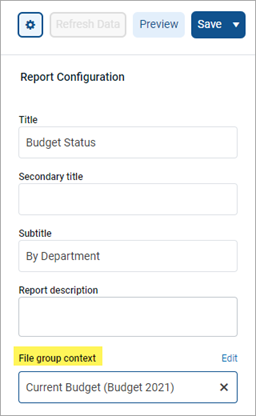
After you configure the report so that plan file links are possible, the Plan file link type becomes available as an option in the Link properties. After you select this option, the URL field becomes hidden because Axiom Budget Planning and Performance Reporting automatically generates the necessary URL to the plan files.
In the following example, you enable the Dept column to contain hyperlinks to plan files. You leave the Link text field blank to use the column values in the Dept column, which you configured to show descriptions.
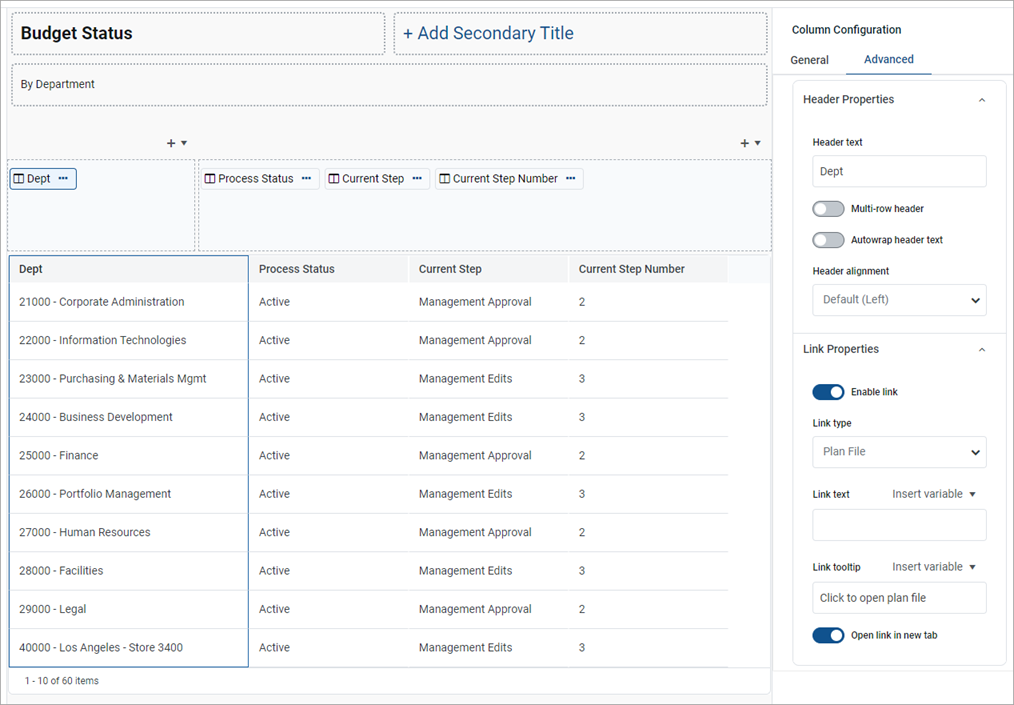
When viewing the report, the column enabled for plan file links contains hyperlinks to the plan files in the designated file group. If the plan files are web-enabled, the hyperlinks open the plan files in the browser. If the plan files are spreadsheet-based, the hyperlinks open the plan files in the Axiom Budget Planning and Performance Reporting Desktop Client.
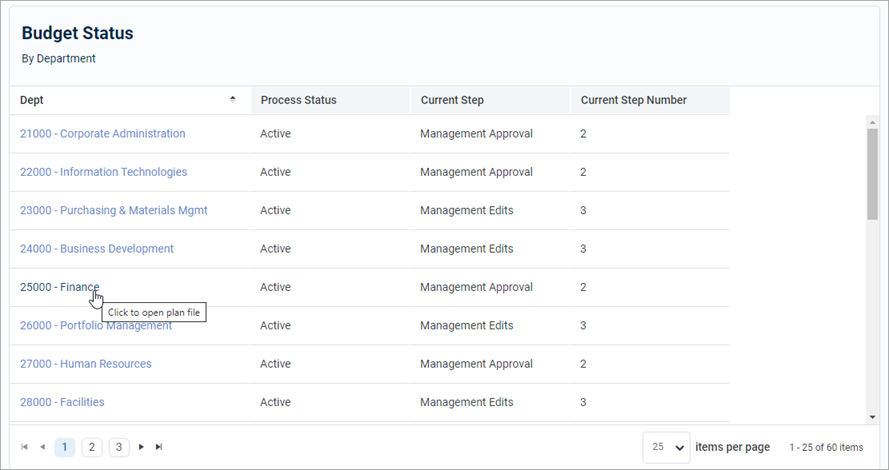
• If the designated file group has a Show On List column, the row dimension is not automatically filtered to only show plan codes where the Show On List column is true (1). Define a general filter for the report to exclude plan codes where the Show On List column is false (0). The row dimension is only filtered automatically if you have also chosen to include process management columns in the report.
• If you did not create a plan file for a plan code, the row still contains a hyperlink but the hyperlink fails with a "plan file has not been created" error.
• Select the Plan file link type for any column in the report to link to the plan files. The column with the hyperlinks does not have to be the key column of the plan code table.
