AX1841
Export a web report as a PDF file and save the file locally or to the Axiom Budget Planning and Performance Reporting repository. Perform the export while viewing the report or from the Reports Library in the Intelligence Center:
- The report uses default settings when exported from the Intelligence Center. If the report requires user entries to return data, open the report and export from the report viewer.
- When exporting the report from the report viewer, the export honors the current report state, such as sorting, filtering, and drilling.
Any user who can view the report can export it to PDF and save it to a local folder location. To save a PDF copy to the Axiom Budget Planning and Performance Reporting repository, you must have read/write access to at least one folder in the Reports Library.
- In the Intelligence Center, locate the report in the folder tree or search to find it.
-
Do one of the following:
-
Hover your cursor over the Name column to make the ellipsis icon visible. Click the icon and then select Export > PDF from the menu.
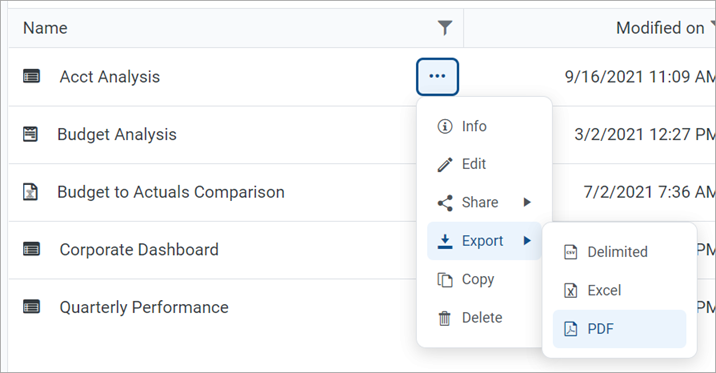
-
Click the report name to open the report. In the top right corner of the report, click Export > PDF.
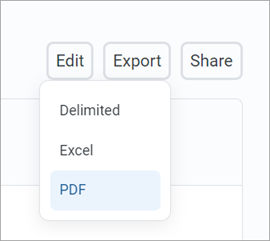
-
-
In the Export Report dialog, enter a filename into the File name field. By default, the filename is the same as the web report filename.
-
Select the export destination from the Export to dropdown:
- My computer: Save the PDF to your computer.
-
Axiom repository: Save the PDF to a folder in the Axiom Budget Planning and Performance Reporting Reports Library or to your My Documents folder.
NOTES:-
If you save the PDF to a folder in the Reports Library, any user with at least read-only access to that folder can view the PDF. Ensure that it is acceptable for users with permission to the target folder to view the data in the PDF.
-
If you do not have read/write access to any folders in the Axiom repository, the Export to option is not available and does not appear in the dialog. The PDF is automatically saved to your computer.
-
If you save the PDF to your computer, Axiom Budget Planning and Performance Reporting does not enforce any security on the exported file.
-
If you are saving to the Axiom repository, select an Output folder:
-
Click the folder icon
 to the right of the field.
to the right of the field. -
In the Choose output folder dialog, select a folder in the Reports Library. The dialog only shows folders where you have read/write access to that folder or a child folder.
NOTE: If you have access to the My Documents folder, you can also save reports to that location for your personal use.
-
Click OK to choose the folder and return to the Export to PDF dialog.
The path to your selected folder appears in the Output folder field.
-
-
In the Configuration Settings section, select the following:
Item Description Pages
If you are exporting from the report viewer and the report has paged data, select one of the following:
- Current Page: The export contains the current page of data only. For example, if you are currently viewing page 2 of the data in the report, the export contains only that data.
- All Pages: The export contains all pages of data up to a maximum of 10 pages.
A page refers to a page of data as shown in the report, not PDF pages. Configure Report pages to show 25 (default), 50, or 100 rows. For example, if you select to export the current page and the page size is 100, the PDF contains those 100 rows, which may span several PDF pages.
NOTES:-
If you are exporting from the Intelligence Center, this option does not appear and the PDF contains all data pages (up to the maximum).
-
If the report uses a fixed row structure, data is not paged and this option does not apply. The PDF contains the full contents of the report.
Layout
Select the page size for the PDF. Choose from the following standard page sizes: A3, A4, A5, Legal, Letter, or Tabloid. Letter is the default size.
Orientation
Select the orientation for the PDF, either Portrait or Landscape. Portrait is the default orientation.
Margin
Specifies the PDF page margins. Select one of the following:
- None: No margin
- Narrow: 0.5 inch margins all around
-
Normal: 1 inch margins all around (default)
Header
Footer
Specify optional header and footer text. Use the variables
{page_number}and{total_pages}in the header or footer.Select from several predefined header and footer options using variables or enter text into the Header or Footer box.
NOTE: If the margin is set to None, the Header, Footer, and Alignment options are not available because there is no room to show a header or footer.
Alignment
Specify the alignment of the header and footer text, if defined: Left, Center (default), or Right.
-
Click Export to create the PDF.
-
If you are saving to the Axiom repository and you used a filename that already exists in the target folder, you are prompted to choose whether to overwrite the existing file. If you choose not to overwrite, the Export to PDF dialog reappears so that you can use a different name and/or output folder.
-
If you are saving to your computer, the behavior is determined by your browser settings. The default behavior for most browsers is to save the file to the Downloads folder on your computer.
-
In either case, a notification message appears at the top of the page to indicate whether the PDF creation succeeded or failed.
-
Export behavior
When you create the PDF, the web report contents are handled as follows:
-
If the grid in the web report has paged data, the PDF contains either all rows shown on the current page or all rows in the report up to 10 pages of data. The number of rows in a page of data depends on the paging selection in the report (25, 50, or 100).
- Column headers exist on the first PDF page only; headers do not repeat on PDF pages.
- If the report has a total row, that row is always included in the PDF and always shows the full total, even if the PDF only contains a partial set of data.
- If exporting from the Intelligence Center, the PDF contains all data pages up to the maximum using the default of 25 rows per page.
-
If you have sorted, filtered, or drilled the data appearing in the report, these changes are reflected in the PDF. The exception is if you have reordered columns—columns appear in their original order.
NOTE: You can only save drill results as a PDF if you created the report in the Report Builder. Web reports created from template show drill results slightly differently and you cannot save these results to PDF.
-
If the report uses report parameters, those parameter selections are not reflected in the export. Exception: If the report uses a dynamic column tied to a Column List report parameter, the default value for that parameter is used for the export.
NOTE: For reports created from template, refresh variable selections are applied to the export.
-
If the report contains a column with links, the column shows the link text without an active hyperlink.
