AX1842a
Export grid data in a web report to a spreadsheet to further examine the data using spreadsheet features. Save the spreadsheet locally or save it to the Axiom Budget Planning and Performance Reporting repository.
Perform the export while viewing the report or from the Reports Library in the Intelligence Center.
- The report uses default settings when exported from the Intelligence Center. If the report requires user entries to return data, open the report and export from the report viewer.
- When exporting the report from the report viewer, the export honors the current report state, such as sorting, filtering, and drilling.
Any user who can view the report can save the spreadsheet export locally. To save the spreadsheet export to the Axiom Budget Planning and Performance Reporting repository, you must have read/write access to at least one folder in the Reports Library.
- In the Intelligence Center, locate the report in the folder tree or search to find it.
-
Do one of the following:
-
Hover your cursor over the Name column to make the elipsis icon visible. Click the icon and then select Export > Excel from the menu.
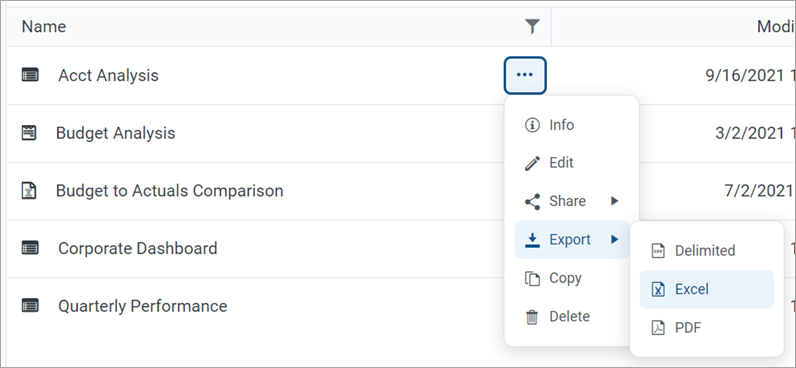
-
Click the report name to open the report. In the top right corner of the report, click Export > Excel.
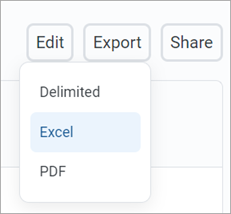
-
-
In the Export to Excel dialog, enter a filename into the File name field. By default, the filename is the same as the web report filename.
-
Select the export destination from the Export to dropdown:
- My computer: Save the spreadsheet to your computer.
-
Axiom repository: Save the spreadsheet to a folder in the Axiom Budget Planning and Performance Reporting Reports Library or to your My Documents folder.
NOTE:
• If you save the spreadsheet to a folder in the Reports Library, any user with at least read-only access to that folder can view the spreadsheet. Ensure it is acceptable for users with permission to the target folder to view the data in the spreadsheet.
• If you do not have read/write access to any folders in the Axiom repository, the Export to option is not available and does not appear in the dialog. The spreadsheet is automatically saved to your computer.
• If you save the spreadsheet to your computer, Axiom Budget Planning and Performance Reporting does not enforce any security on the exported file. -
If you are saving to the Axiom repository, select an Output folder:
-
Click the folder icon
 to the right of the field.
to the right of the field. -
In the Choose output folder dialog, select a folder in the Reports Library. The dialog only shows folders where you have read/write access to that folder or a child folder.
NOTE: If you have access to the My Documents folder, you can also save reports to that location for your personal use.
-
Click OK to choose the folder and return to the Export to Excel dialog.
The path to your selected folder appears in the Output folder field.
-
-
If the current report is enabled for directed drilling, you can optionally choose to Export all drill levels. If this option is enabled, the report data is flattened using all drill levels. For example, if the report is currently showing rows by Acct and the report has configured drilling levels of Region and Dept, the exported report contains data rows by unique combination of Acct/Region/Dept.
NOTE:
• If you enable this option, the export ignores any sorting, filtering, or drilling in the report. The directed drilling columns are added to the report as row dimensions and all data is exported at this level.
• This option is not available if the report uses a fixed row structure or if the report is built from template. -
Click Export to create the spreadsheet.
-
If you are saving to the Axiom repository and you used a filename that already exists in the target folder, you are prompted to choose whether to overwrite the existing file. If you choose not to overwrite, the Export to Excel dialog appears so that you can use a different name and/or output folder.
-
If you are saving to your computer, the behavior is determined by your browser settings. The default behavior for most browsers is to save the file to the Downloads folder on your computer.
-
In either case, a notification message appears at the top of the page to indicate whether the spreadsheet creation succeeded or failed.
-
Export behavior
When you export the grid data, the behavior is as follows:
-
If the data is paged in the report, the export contains all pages of data.
-
By default, the basic number format applied to the column is preserved in the export. The exception is negative numbers, which is always be shown using a minus sign regardless of the configured format. Other formats, such as background colors and borders, are not applied to the exported data.
-
Date and DateTime columns are exported as follows:
-
Columns configured to show the full date part are exported using the default date or date-time format, regardless of the format configured to appear in the report.
-
Columns configured to show other date parts only show the numeric value of the date part. For example, if you configure the column to show the Quarter part as Q1 format, the value is exported as only the number (1 for Q1).
-
-
If you have sorted, filtered, or drilled the data shown in the report, these changes are reflected in the export. The following exceptions apply:
-
Reordered columns are ignored. Columns are exported in their original order.
-
Drill results can only be exported to Excel if the report was created in the Report Builder. Web reports created from a template show drill results slightly differently, and you cannot export these results.
-
If you enable Export all drill levels, the export ignores any sorting, filtering, or drilling in the report. The directed drilling columns are added to the report as row dimensions and all data is exported at this level.
-
-
If the report uses report parameters, those parameter selections are not reflected in the export. Exception: If the report uses a dynamic column tied to a Column List report parameter, the default value for that parameter is used for the export.
NOTE: For reports created from template, refresh variable selections are applied to the export.
-
Column group headers are omitted from the export. Additionally, if a column has a 2-row header, only the first row of that header is exported.
-
If the report contains a column with links, the link configuration is ignored and the regular column value is exported (as if the column were not enabled to show links).
-
Export to Excel is capped at 150,000 rows. If a report contains over 150,000 rows, only partial data is exported and the total row is omitted.
