AX1677
Export grid data in a web report to a delimited file, such as comma-separated (CSV). Save the delimited file locally or save it to the Axiom Budget Planning and Performance Reporting repository.
Perform the export while viewing the report or from the Reports Library in the Intelligence Center.
- The report uses default settings when exported from the Intelligence Center. If the report requires user entries to return data, open the report and export from the report viewer.
- When exporting the report from the report viewer, the export honors the current report state, such as sorting, filtering, and drilling.
Any user who can view the report can save the delimited file locally. To save the delimited file to the Axiom Budget Planning and Performance Reporting repository, you must have read/write access to at least one folder in the Reports Library.
-
In the Intelligence Center, locate the report in the folder tree, or search to find it.
-
Do one of the following:
-
Hover your cursor over the Name column to make the ellipsis icon visible. Click the icon and then select Export > Excel from the menu.
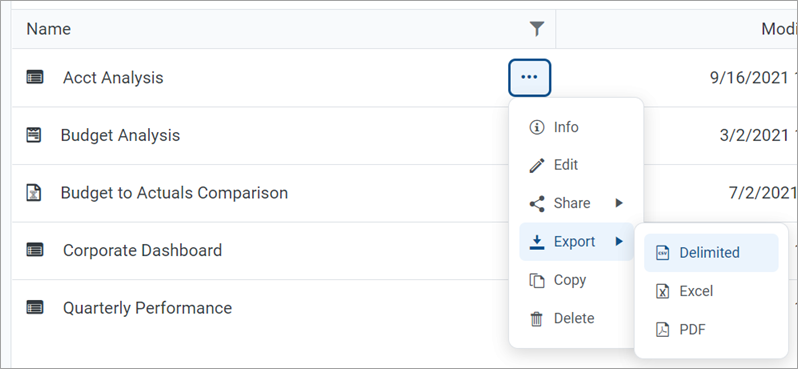
-
Click the report name to open the report. In the top right corner of the report, click Export > Excel.
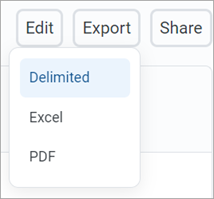
-
-
In the Export Report dialog, enter a filename into the File name box. By default, the filename is the same as the web report filename.
-
For Export to, select the export destination:
- My computer: Save the delimited file to your computer.
-
Axiom repository: Save the delimited file to a folder in the Axiom Budget Planning and Performance Reporting Reports Library or to your My Documents folder.
NOTE:
• If you save the delimited file to a folder in the Reports Library, any user with at least read-only access to that folder can view the file. Ensure that it is acceptable for users with permission to the target folder to view the data in the file.
• If you do not have read/write access to any folders in the Axiom repository, the Export to option is not available and does not appear in the dialog. The file is automatically saved to your computer.
• If you save the file to your computer, Axiom Budget Planning and Performance Reporting does not enforce any security on the exported file. -
If you are saving to the Axiom repository, select an Output folder:
-
Click the folder icon
 to the right of the field.
to the right of the field. -
In the Choose output folder dialog, select a folder in the Reports Library. The dialog only shows folders where you have read/write access to that folder or a child folder.
NOTE: If you have access to the My Documents folder, you can also save reports to that location for your personal use.
-
Click OK to choose the folder and return to the Export to Excel dialog.
The path to your selected folder appears in the Output folder field.
-
-
In the Configuration options section, select the preferred Delimiter. Select any of the following: Comma (default), Space, Period, Pipe, Tab, Semi-Colon, Colon.
If the delimiter is a comma, the file format for the exported file is CSV. For any other delimiter, the file format is TXT.
-
If you enable the current report for directed drilling, you can optionally choose to Export all drill levels. If you enable this option, the report data is flattened using all drill levels. For example, if the report is currently showing rows by Acct and the report has configured drilling levels of Region and Dept, the exported report contains data rows by unique combination of Acct/Region/Dept.
NOTE:
• If you enable this option, the export ignores any sorting, filtering, or drilling in the report. The directed drilling columns are added to the report as row dimensions and all data is exported at this level.
• This option is not available if the report uses a fixed row structure or if the report is built from template. -
Click Export to create the delimited file.
-
If you are saving to the Axiom repository and you used a filename that already exists in the target folder, you are prompted to choose whether to overwrite the existing file. If you choose not to overwrite, the Export Report dialog appears so that you can use a different name and/or output folder.
-
If you are saving to your computer, the behavior is determined by your browser settings. The default behavior for most browsers is to save the file to the Downloads folder on your computer.
-
In either case, a notification message appears at the top of the page to indicate whether the file creation succeeded or failed.
-
Export behavior
When you export the grid data is exported, the behavior is as follows:
-
If the data is paged in the report, the export contains all pages of data.
-
If the report uses row dimensions, the first row of data in the file contains the column headers. Group headers are omitted from the export. Additionally, if a column has a 2-row header, only the first row of that header is exported. The total row is excluded from the export.
-
If the report uses a fixed row structure, all rows are included in the delimited file, including header rows and subtotal rows.
-
The raw data is exported to the delimited file. No formatting is applied. For example, this means number and date formats are not applied, and the Show Description option is not applied. The Description only appears if you select the Show description toggle in the Formatting Properties area of your report's column configuration settings.
-
If a data value in the export contains the delimiter, that value is escaped in double quotation marks. For example, if the delimiter is a space character, values with spaces are wrapped in double quotation marks, such as "Finance Department".
-
If the report contains a column with links, the link configuration is ignored and the regular column value is exported (as if the column were not enabled to show links).
-
If you have sorted, filtered, or drilled the data appearing in the report, these changes are reflected in the export. The following exceptions apply:
-
Reordered columns are ignored. Columns are exported in their original order.
-
Drill results can only be exported to file if the report was created in the Report Builder. Web reports created from a template show drill results slightly differently and you cannot export these results.
-
If you enable Export all drill levels, the export ignores any sorting, filtering, or drilling in the report. The directed drilling columns are added to the report as row dimensions and all data is exported at this level.
-
-
If the report uses report parameters, those parameter selections are not reflected in the export. Exception: If the report uses a dynamic column tied to a Column List report parameter, the default value for that parameter is used for the export.
NOTE: For reports created from template, refresh variable selections are applied to the export.
