AX1769
Set up email delivery for Axiom Budget Planning and Performance Reporting
You can configure various features in Axiom Budget Planning and Performance Reporting to send email. To enable email delivery for Axiom Budget Planning and Performance Reporting, you must set up the System.SMTPMessageDelivery event handler in Scheduler to use a mail server in your environment.
Whenever an Axiom Budget Planning and Performance Reporting feature adds an email to the delivery queue, the SMTP event handler triggers a Scheduler job to send the email. Typical emails include Scheduler job status notifications, report delivery using file processing, and task notifications for process management.
NOTE: These setup steps only apply to on-premises systems. If you have an Axiom Cloud system, email functionality is configured for you.
Prerequisites
To set up the SMTP event handler, understand the following information about a mail server in your environment. Consult with your Information Technology department to obtain this information:
- The name of the SMTP email server
- The port number to use to send email from the server (by default, port 587 is used)
- An account name and password to access the server
Configure the SMTP event handler
Only an admin can edit the SMTP event handler in the Desktop Client General term for using either the Excel Client or the Windows Client, both of which are installed to the user's desktop..
-
On the Axiom tab, in the Administration group, click Manage > Scheduler.
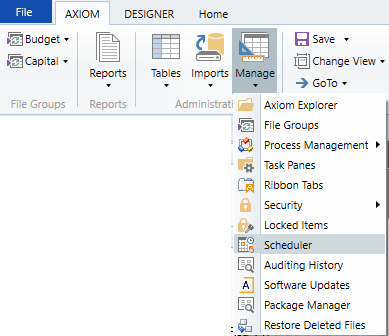
-
In the Scheduler dialog, on the Service tab, click Event Handlers.
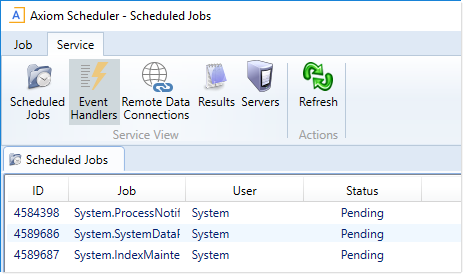
-
In the list of event handlers, double-click System.SMTPMessageDelivery to open the associated job.
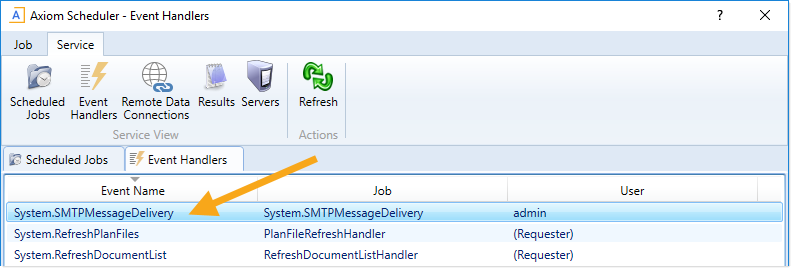
-
In the Tasks section of the job, select the SmtpMessageDeliveryTask.
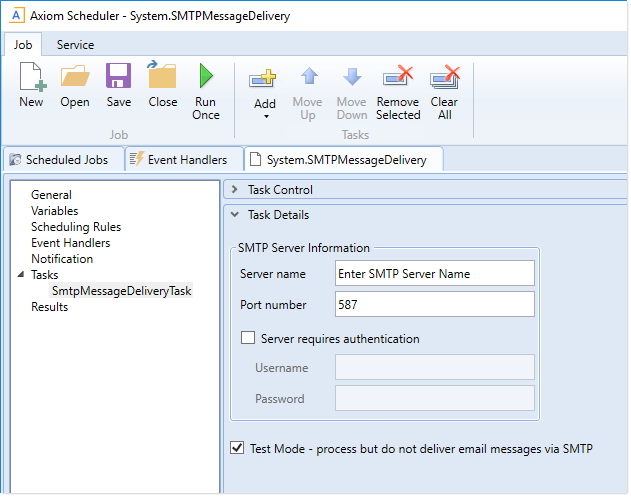
-
In the Task Details, complete the SMTP Server Information:
Item Description Server name
The server name of the SMTP email server.
Port number
The port number for the SMTP email server. By default, the port is 587, but you can specify a different port number, if needed.
Server requires authentication
Select this check box if the SMTP email server requires authentication.
If selected, enter a Username and Password.
-
If you are ready to start sending email, clear the Test Mode check box.
When the SMTP task is in test mode, it processes email messages in the queue but does not actually deliver them by email. The SMTP task is set to test mode by default so that it does not attempt to send email before it is properly configured. After you have configured the task with the necessary mail server information, you can disable test mode to start sending email.
IMPORTANT: After the job is saved with Test Mode disabled, email starts being sent from Axiom Budget Planning and Performance Reporting. Make sure that you do not have any active features remaining from system testing that might start generating unwanted email notifications.
- Click Save.
NOTE: In systems with installed products, this feature may be located on the Admin tab. In the System Management group, click Scheduler.
Test email delivery
To test that your SMTP event handler is configured correctly, generate an email using the E-mail feature.
-
Open a spreadsheet report in the Desktop Client General term for using either the Excel Client or the Windows Client, both of which are installed to the user's desktop..
-
On the Axiom tab, in the File Output group, select E-mail.

NOTE: In systems with installed products, this feature may be located on the Main tab—either directly on the ribbon or under Publish.
- In the E-mail Active Workbook dialog, select the following options, and then click OK:
- For Send As, select Document Link.
For Send using, select Axiom Mail Service.
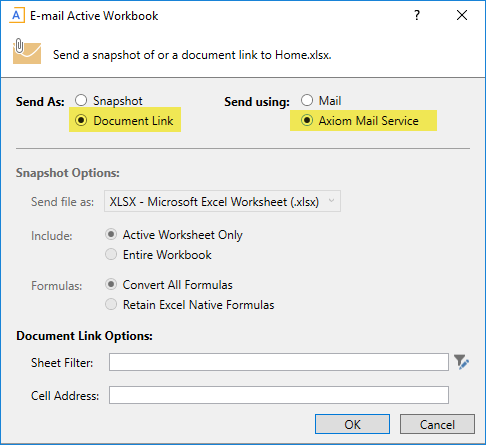
-
In the Email dialog, enter your email address, and complete the subject and body text to indicate that you are sending a test email. Click OK to send the email.
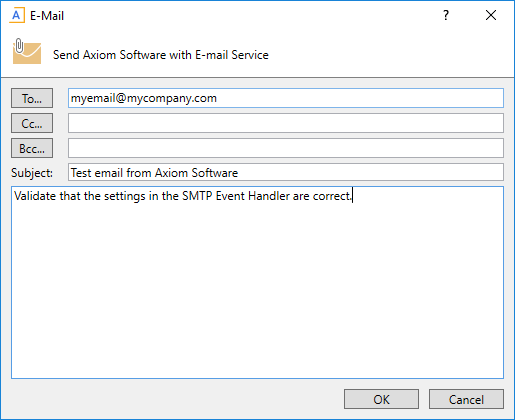
You should receive the test email within a minute or two, depending on Scheduler availability. If you do not receive the test email, you can review the Scheduler job results to determine what happened:
- Re-open the Scheduler dialog, and re-open the System.SMTPMessageDelivery event handler (as previously described).
-
Select Results and then review the list of results to locate the system run that should have delivered your email. (The Started time should help you determine the right set of results provided several results are present.) Expand the result to view the details. If the run failed, check the error message to see what needs to be changed in the SMTP event handler.
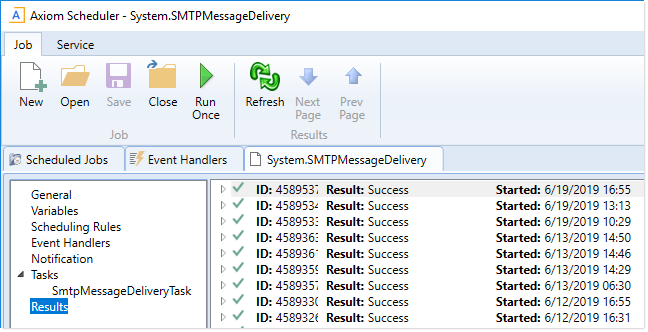
- Update the SMTP event handler job, as needed, and then repeat the test. If the test still fails, or if the error details do not seem to be related to the SMTP server configuration, contact Axiom Support for assistance.
