Load GL12 Month data
Make sure to create and save the import file to a directory accessible by the Axiom Application server. We recommend naming the file with a GL_ prefix.
-
To change the current period, in the Admin ribbon tab, in the Database group, click Imports & Utilities > System Period/Year.

-
In the System Current Period dialog, in the New Value field, enter the new month value, and click OK.

IMPORTANT: Do not change the System Current Year field unless changing over a new fiscal year. Setting the system period and year could affect other Axiom Healthcare Suite products.
-
In the Admin ribbon tab, in the Database group, click Imports & Data Utilities > Imports > Management Reporting > 01-Load GL 12 Months, and click Execute.
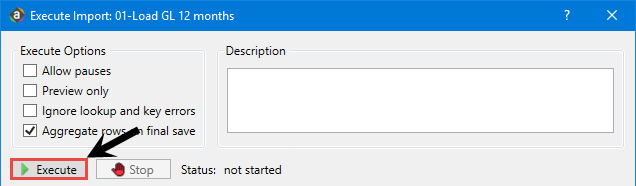
-
In the Variables dialog, do the following, and click OK:
Field Steps Table: Select Table Select the ACT or BUD table. Year Selection: Input Year (YYYY) Enter the year to load. -
In the Choose the import source file dialog, select the source file to load.
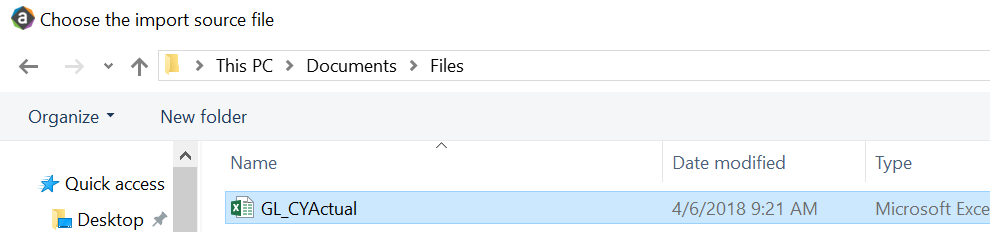
If the import encounters validation errors, see Resolve import validation errors.
-
After you load the data, run the Income Statement Summary report in Explorer in Reports Library > Management Reporting > Income Statement > Income Statement Summary to reconcile to your GL income statement.
