Archive current year plan files
The Archive Current Year Plan Files command converts the current plan files in a file group to static snapshots of the files for viewing only. Use command when planning is finished for the file group, but you still want the ability to view the finalized plan files. However, you do not want the plan files to be updated with new data or save data to the database.
When you run this command, the system first creates a plan file restore point, so that you can restore the plan file if a user accidentally executes it. Then, the system opens each plan file and normal "open processes" occur, including applying default views, hiding sheets, and executing refresh-on-open Axiom queries and data lookups.
NOTE: The plan file starts out in the same state it would be in if the user executing the command opened the file normally.
The system then processes each plan file as follows:
- Converts all formulas in the plan file to values.
- Deletes all control sheets. This disables any process that depends on a control sheet, such as Axiom queries or save-to-database.
- Disables refresh variables, action codes, and data lookups by prefixing the primary tags with an x. For example: [xActionCodes].
- Applies workbook and worksheet protection, as configured on the original default Control Sheet.
- Saves the plan file in this static state.
When a plan file is opened after being archived by the command, data queries will not run because there is no longer any Control Sheet, and no formulas are left to be calculated. Manually refreshing the file will have no effect. Users can still save the file if they have read/write access to it, but save-to-database processes will no longer execute because there is no longer any Control Sheet.
IMPORTANT: The system processes all plan files using the permissions of the user who is executing the command. This means that the plan files will be opened, refreshed, and then "frozen" based on the permissions of that user. All users who open the archived files will see the plan files in the same state. For example, if the "live" plan file used formulas to dynamically show and hide sheets based on the current user's permissions, this will no longer apply to the archived file.
-
Open the Budget Configuration driver.
-
Under Other Tab Parameters, choose which tabs to show or hide.
-
Select Show to include the tab in budget plan files and archived files.
-
Select Hide to exclude the tab from budget plan files archived files.
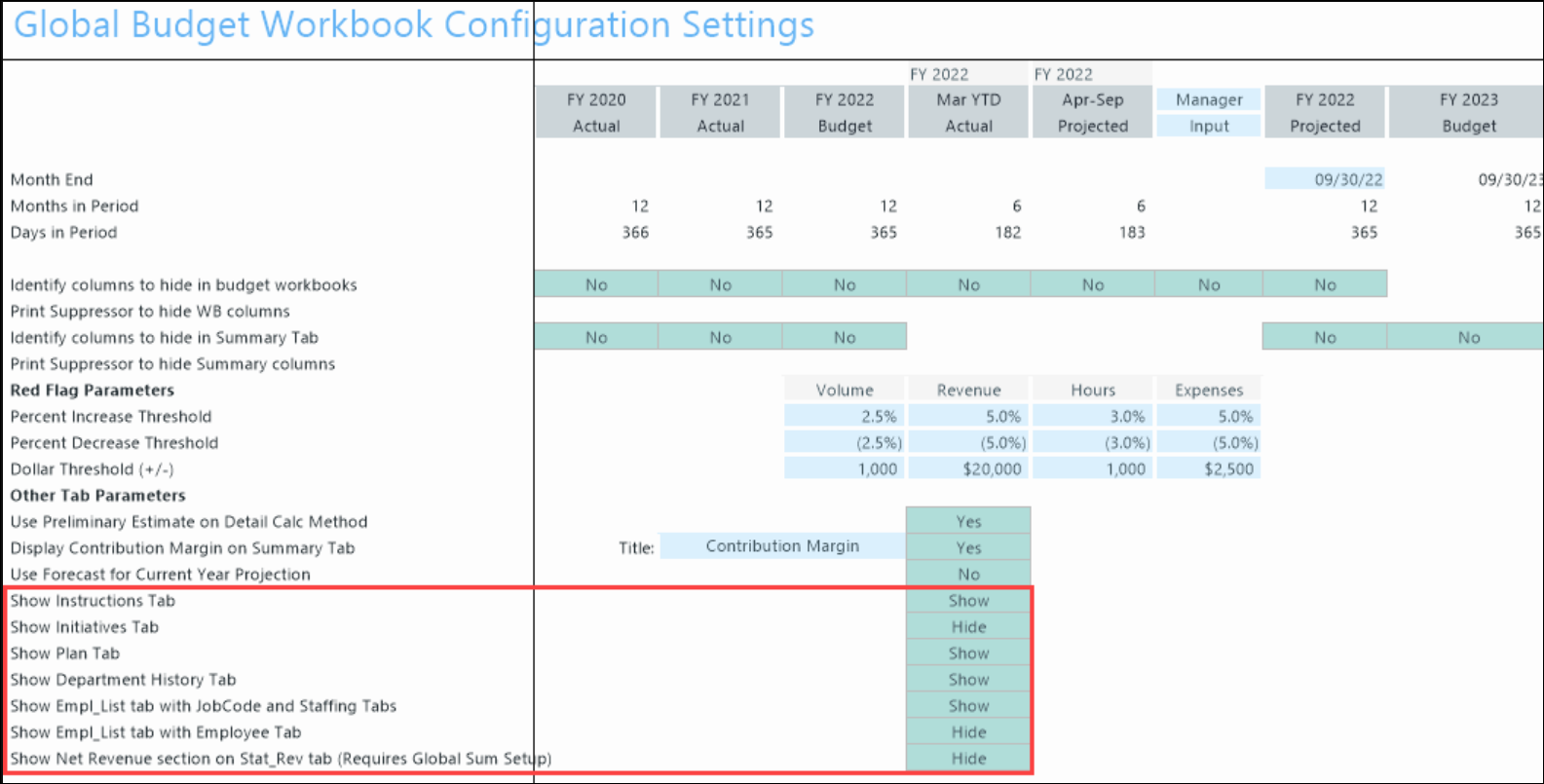
-
-
Open the Budget Labor Configuration driver.
-
If you want job code details in the archived plan file, make sure to expand the Salary methods (Jobcode, Staffing, Employee tabs) in the driver.
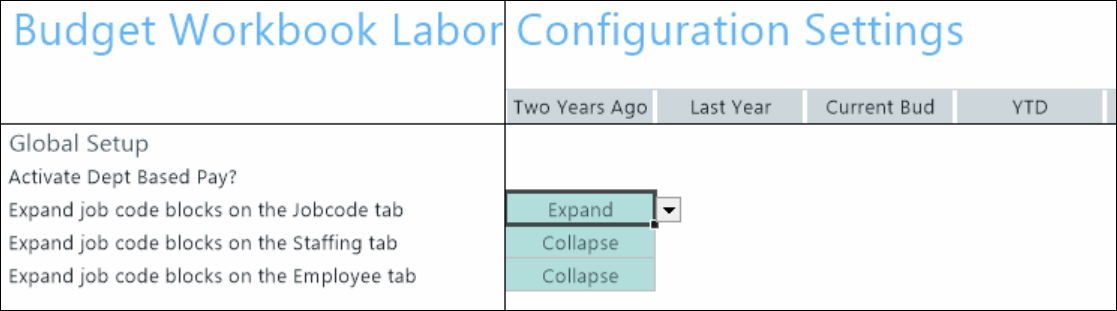
-
Close the driver file.
-
In the Bud Admin task pane, in the Budget System Maintenance section, double-click Archive Current Year Plan Files.
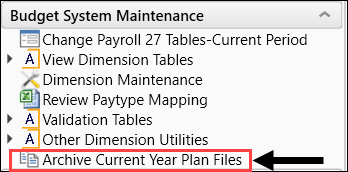
-
On the Warning dialog, click OK.
NOTE: The system determines the budget file group to archive based on the file group associated with the current year's budget plan.
IMPORTANT: Confirm your File Group Alias for Current Year is pointed to the file group you intend to archive. Also check the ShowOnList_Budgeting column. If the entries on the column are set to TRUE, the plan file will be archived.
