AX1806
Update the Axiom Budget Planning and Performance Reporting license file
The license file for Axiom Budget Planning and Performance Reporting controls access to certain licensed features and products, and specifies the allowed number of users per user license type. Your license file has an expiration date based on your software licensing agreement with Strata.
Axiom Support provides you with a new license file if your organization has licensed new features, products, or users, or if your current license has been renewed. The new license file must be imported into Axiom Budget Planning and Performance Reporting in order to take effect.
- For Axiom Cloud systems, Axiom Support applies the new license file to your system.
- For on-premises systems, your organization must apply the license file to all applicable Axiom Budget Planning and Performance Reporting environments, such as separate production and test systems.
Admins can update the Axiom Budget Planning and Performance Reporting license file from within the application. Alternatively, your Information Technology department can apply the new license file using the Software Manager.
Update the license file within the application
Only admins can access the Update License page and apply a new license from within the application.
NOTE: If your user licenses have already expired, you are not able to log into the client to access this page. In this case, you must use the Software Manager to update the license file.
- Save the license file provided by Axiom Support to some local or network location that you can browse to.
-
Go to the Update License page. You can get to this page using either the Web Client The Axiom client that operates within a browser. Users can open and work with browser-based files, on various platforms. The Web Client also supports certain administrative activities. or the Desktop Client General term for using either the Excel Client or the Windows Client, both of which are installed to the user's desktop..
 Web Client
Web Client
-
Click the Strata icon
 in the Navigation bar The common bar across the top of pages in the Web Client. The Navigation bar provides access to system and product features., and then select System Administration.
in the Navigation bar The common bar across the top of pages in the Web Client. The Navigation bar provides access to system and product features., and then select System Administration.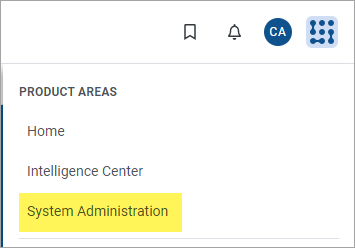
-
In the System Administration area, from the Navigation menu, select Software Configuration > Update License.

 Desktop Client
Desktop Client
-
In the Axiom tab, in the Help group, click the down arrow at the bottom of the Help button, and then click About Axiom Software.
NOTE: In systems with installed products, this feature may be located on a different tab, such as Main or Admin.
-
In the About Axiom Software dialog, click the Update License link at the top of the dialog.

-
-
On the Update License page, select Choose license file to import.
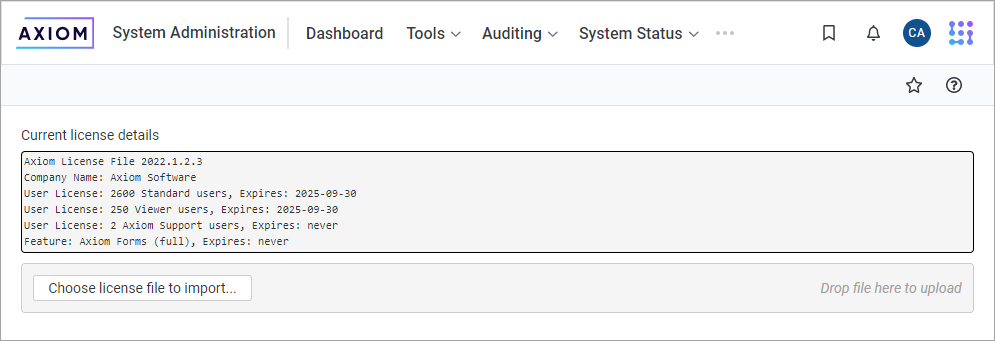
-
In the Open dialog, go to the location where you saved the license file provided to you by Axiom Support. The license file uses an LIX extension. Select the license file and then click Open.
- The selected file is uploaded to Axiom Budget Planning and Performance Reporting and the Current license details update to reflect the new license. Review these details to ensure they are correct. If you have any questions, contact Axiom Support.
Update the license file using the Software Manager
If needed, you can use the Axiom Software Manager on the Axiom Application Server to update the license file. This activity requires administrative permissions on the server, and is typically performed by your Information Technology department. You must provide your IT department with the license file provided to you by Axiom Support.
- Log into the Axiom Application Server.
- Save the license file to a network location that you are able to browse to from the application server. You may need to save the file directly on this server.
-
Go to the location on the server where the Software Manager is saved (filename of
AxiomSoftwareManager.exe). Right-click the file and select Run as administrator.If the Software Manager is not already present on the server from a previous software update, you can obtain a copy here.
-
In the Software Manager, select Installation Manager > License Manager.
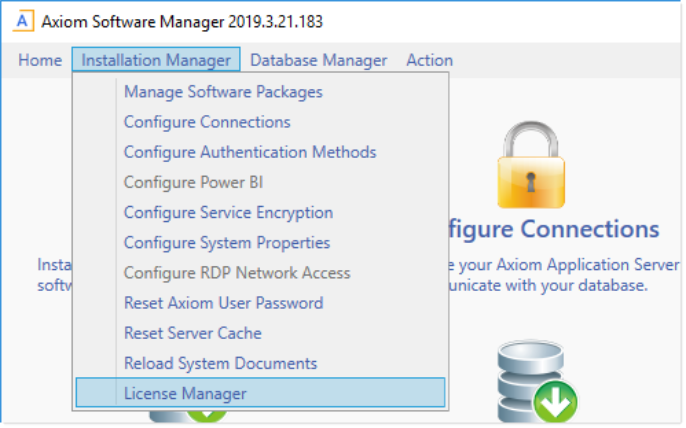
-
Click Choose license file to import.
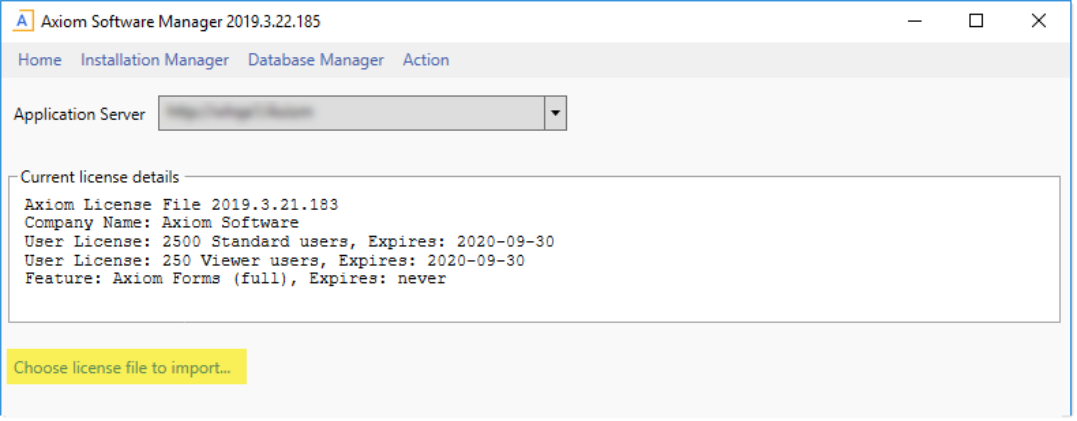
- In the Open dialog, go to the location where you saved the license file provided to you by Axiom Support. The license file uses an LIX extension. Select the license file and then click Open.
- The selected file is uploaded to Axiom Budget Planning and Performance Reporting and the Current license details update to reflect the new license. Review these details to ensure they are correct. For any questions, contact Axiom Support.
