AX2003
Manage files using Axiom Explorer
Using Axiom Explorer, administrators can view and manage the files in the Axiom Budget Planning and Performance Reporting file system. You can access files, import and export files, delete files, view file history, and manage folder structures for various Axiom libraries. All Axiom files are stored in the Axiom Budget Planning and Performance Reporting database.
In addition to basic file management, other administration features such as file group administration and table administration are performed in Axiom Explorer. For more information on performing these activities, see the documentation for each particular feature. This topic describes general file management features only.
-
On the Axiom tab, in the Administration group, click Manage > Axiom Explorer.
NOTE: In systems with installed products, this feature may be located on the Admin tab. In the System Management group, click System Browser.
Access to Axiom Explorer
By default, only admins have access to Axiom Explorer. Non-admins can be granted access by enabling the Administer Axiom Explorer permission.
If a non-admin has access to Axiom Explorer, what they can see in the dialog and what actions they can perform are controlled by their other relevant security permissions. For example, if a user does not have any access to imports, they will not see the Imports Library. If a user has read-only access to a folder in the Reports Library, they will see that folder and can open reports but they will not have access to commands such as creating new folders and deleting files.
NOTE: The Axiom System section of Axiom Explorer contains system files for Axiom Budget Planning and Performance Reporting. Only administrators can access this section.
The Explorer task pane is a streamlined version of the Axiom Explorer dialog. Essentially, the Explorer task pane displays the treeview from the left pane of Axiom Explorer, which allows users to open files and perform actions available on the right-click menu. The same rules apply to the Explorer task pane in determining what files and features a user has rights to access within the treeview. However, the Administer Axiom Explorer permission is not required for non-admin users to see the Explorer task pane—any user can view the task pane.
By default, the built-in Explorer task pane is available to all users, by Startup settings defined on the Everyone role. This default access can be changed if preferred. If your system has installed products, those products may have modified the default access to provide a different way for users to access the task pane.
Axiom Explorer overview
In the Axiom Explorer dialog, the virtual folder directory appears in the left pane, and the sub-folders and files within a selected folder are listed in the right pane.
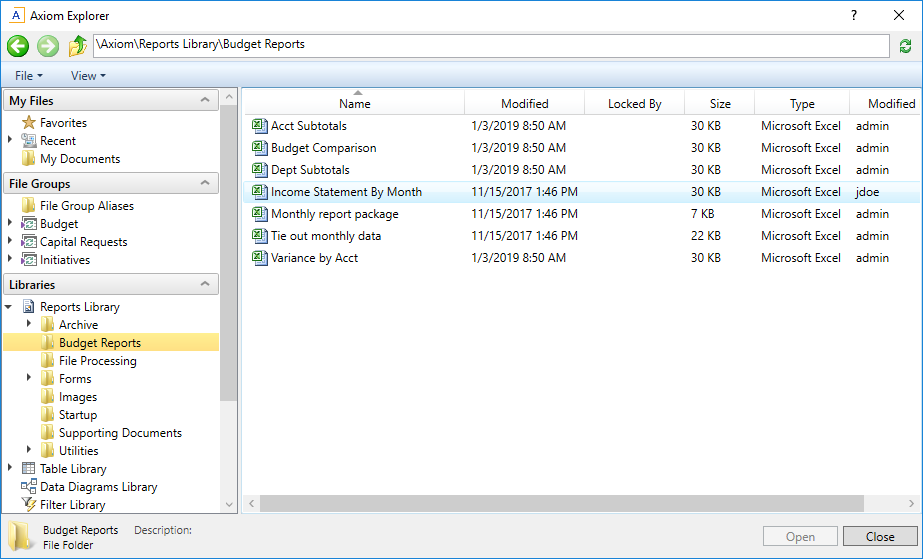
NOTE: For information about each folder in the Axiom Budget Planning and Performance Reporting file system and what it contains, see Axiom Budget Planning and Performance Reporting file system.
When you select a folder or file, information about that item appears in the bottom of the dialog, such as the file type and size, the date the file was last modified, and the file or folder description. If the file is currently in use, the user who has locked the file is also listed.
As you go through the directory, the current location appears in a box at the top of the window. You can also enter a location into the box to jump directly to that location.
To refresh the file list, click Refresh ![]() in the toolbar.
in the toolbar.
Managed and non-managed files
By default, all files used by Axiom Budget Planning and Performance Reporting are stored in the Axiom Budget Planning and Performance Reporting database and accessible via Axiom Explorer. These files are also known as managed files because access to the files is managed by Axiom Budget Planning and Performance Reporting.
It is also possible to save an Axiom file outside of the Axiom Budget Planning and Performance Reporting database, such as by clicking Save As > Local or Export. Axiom files saved locally are known as non-managed files. Axiom Budget Planning and Performance Reporting does not control access to non-managed files. Although some features—such as basic Axiom queries and some Axiom functions—still work in non-managed files when they are opened within Axiom Budget Planning and Performance Reporting, most functionality is not available. It is not recommended to use non-managed files, except as a method to move a file from one Axiom Budget Planning and Performance Reporting system to another.
File groups and Axiom Explorer
File groups have special treatment in Axiom Explorer. Only admins can access all of the underlying folders and files for a file group.
If a non-admin has access to Axiom Explorer, they will not see the Plan Files folder or any plan files, even if the user otherwise has access to the plan files. Non-admins must use Open Plan Files (or similar related software features) to open their plan files. The Plan File Attachments folder is also hidden.
Non-admin users can see the following folders only if they have been granted access to the folders (or files within them) on the Files tab of the Security Management dialog: Drivers, Templates, Utilities, Process Definitions.
File group folders are not listed in the Explorer task pane for any user. Instead, the Explorer task pane displays a version of the file group menu, so that users can open plan files and perform other file group tasks using the task pane (dependent on their file group permissions).
Manage folders
You can perform the following actions in Axiom Explorer by right-clicking a folder. You must have read/write permissions to the folder (as defined in Security) in order to perform any of these actions.
| Folder action | Description |
|---|---|
|
New > Folder |
Create a new sub-folder in the selected folder. Once the folder has been created, use Rename to name it. You can also define a description for the folder. You must have read/write access to the parent folder to create a sub-folder. NOTES:
|
|
Rename |
Rename the selected folder. You can also press the F2 key to rename a selected folder. You must have read/write access to the folder to rename it. NOTE: Not all folders in the Axiom file system support being renamed. If the folder is system-controlled, then this option will not be available. |
|
Import Files |
Import files into the selected folder. The imported files will be saved in the Axiom Budget Planning and Performance Reporting database. You must have read/write access to the folder in order to import files. NOTE: If you import a file with the same name as an existing file in the folder, that file will replace the existing file and retain its document ID. Certain folders have additional file type and user permission requirements. For example:
|
|
Delete |
Delete the selected folder. This option is only available for user-created folders. A folder cannot be deleted if it contains any files or sub-folders. You must first delete or move the files within the folder before the Delete command becomes available on the menu. You must have read/write access to the folder to delete it. |
You can move user-created folders by dragging and dropping. Only one folder can be moved at a time—drag and drop does not support multiple selections. System-controlled folders cannot be moved.
Manage files
You can perform the following actions by right-clicking a file:
| File action | Description |
|---|---|
|
Open |
Open the selected file. You can select multiple files and open them simultaneously. |
|
Open Read Only |
Open the selected file as read-only. |
|
Open Without Refresh |
Open the selected file without running any Axiom queries that are set to refresh on open. This option also ignores the Downgrade to read-only on open setting. This option is only available to administrators. |
|
Open in Browser |
Open the selected file in a browser. This is only available for form-enabled files. |
|
Open in Browser (as other user) |
Open the selected file in a browser using the security permissions of a different user. This option is only available to admins and only for form-enabled files, so that administrators can test the file setup. A dialog box allows you to select the user to view the file as. |
|
Break Selected Locks |
Break the file lock for the selected file or files, if the file is locked by another user. For more information, see Manage locked items. |
|
Document history |
View the history for the selected document. For more information, see View document history. |
|
Cut Copy |
Cut or copy the selected file to be pasted to another location in Axiom Explorer. After cutting or copying, go to the location where you want to paste the file. Right-click in the blank area of the file list (the right pane) and then click Paste. You can select multiple files and copy them simultaneously. You must have read/write access to the file's folder to use cut. |
|
Rename |
Rename the selected file. You must have read/write access to the file's folder to rename a file. |
|
Delete |
Delete the selected file. You must have read/write access to the file's folder to delete a file. |
|
Export |
Exports a copy of the selected file to your local computer or a network file location. You can select multiple files and export them simultaneously. When the export copy is created, workbook and worksheet protections are applied and "refresh on open" Axiom queries are run. The behavior is as if you had opened the document in Axiom Budget Planning and Performance Reporting and then used Save As (Local). If you are an admin and you want to save a local copy of a file without these protections and data, you must use Export Without Refresh. |
|
Export Without Refresh |
Exports a copy of the document as it exists in the database. This option is only available to admins. When using this option, Axiom Budget Planning and Performance Reporting exports the file without performing the various "open document" protocols such as applying protection and running "refresh on open" Axiom queries. |
| Copy shortcut to clipboard |
Creates a hyperlink to the selected file and copies it to the clipboard. You can then paste the hyperlink into a file or an email (or otherwise provide it to a user). |
|
Copy document path to clipboard |
Copies the full path of the document to the clipboard. You can then paste the path somewhere—for example, for use with alert setup, or within certain Axiom functions that use a document path. |
|
Add to Favorites |
Add the selected file to your favorites list. |
|
Package Details |
View the product package details for the file, including the feature the file belongs to, the package version, and the date the feature was installed. This action is only available in the Axiom Explorer dialog, and only applies if the file belongs to an installed product. If the file was not installed by a product package, then no package details will be found. |
You can move files by dragging and dropping. Only one file can be moved at a time—drag and drop does not support multiple selections.
Define file and folder descriptions
Each file and folder can have a description. Descriptions appear in the bottom of the Axiom Explorer window when a file or folder is selected. In some cases, the description appears elsewhere in the system, such as when selecting a report to open.
- Select the file or folder in Axiom Explorer.
- At the bottom of the dialog, in the file/folder properties section, click on the space to the right of the Description label. (When you hover your cursor over this area, the description box becomes outlined.)
- Enter the description into the box. If you want to clear a description, highlight the existing text and then press the Delete key.
